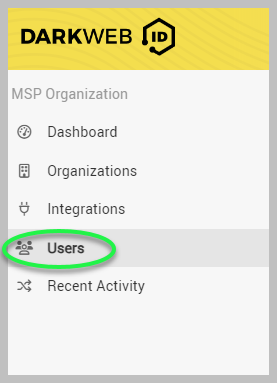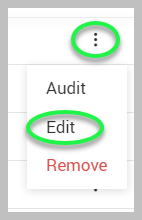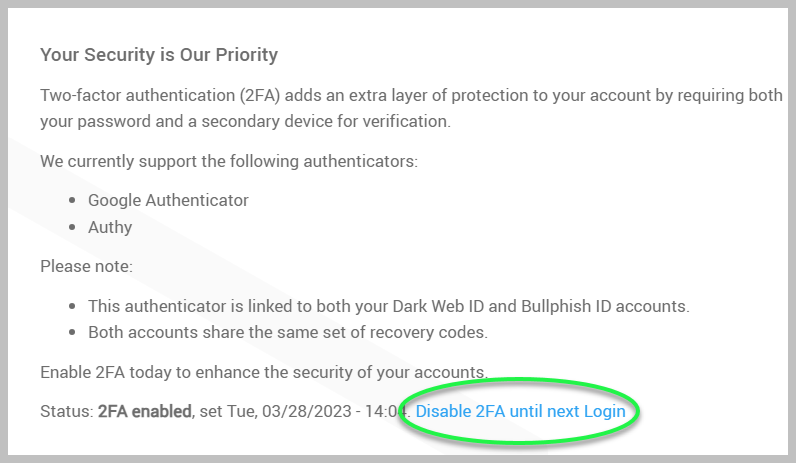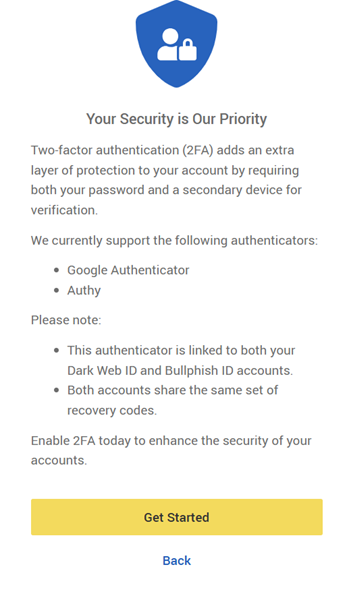Resetting another administrator's 2FA Settings
There may be situations where a Dark Web ID Administrator needs to reset a user’s two-factor authentication (2FA) settings to ensure continued access to the platform. Common scenarios include the following:
-
A user loses their phone.
-
A user changes their authenticator app.
IMPORTANT Standard user accounts do not have the ability to reset 2FA settings for other users.
Steps to reset 2FA for another user
1. Navigate to the Users section.
2. Click the three-dot menu next to the username of the user whose 2FA needs to be reset, and select Edit.
3. Click Disable 2FA until the next Login.
Disabling 2FA will allow the user to access Dark Web ID without authentication; however, they must complete the process of resetting their 2FA to regain access to the app.
4. Select Disable to confirm the deactivation of 2FA for the specified user.
IMPORTANT This information is also applicable to BullPhish ID accounts.
User login process
The user will access Dark Web ID to initiate the login process. Upon logging in, the user will be prompted to re-enable Two-Factor Authentication (2FA).
The user should select the Get Started option to complete the re-enablement of 2FA for their account.
Resolution
Upon successful completion of the 2FA setup, the user will resume normal usage of the product.