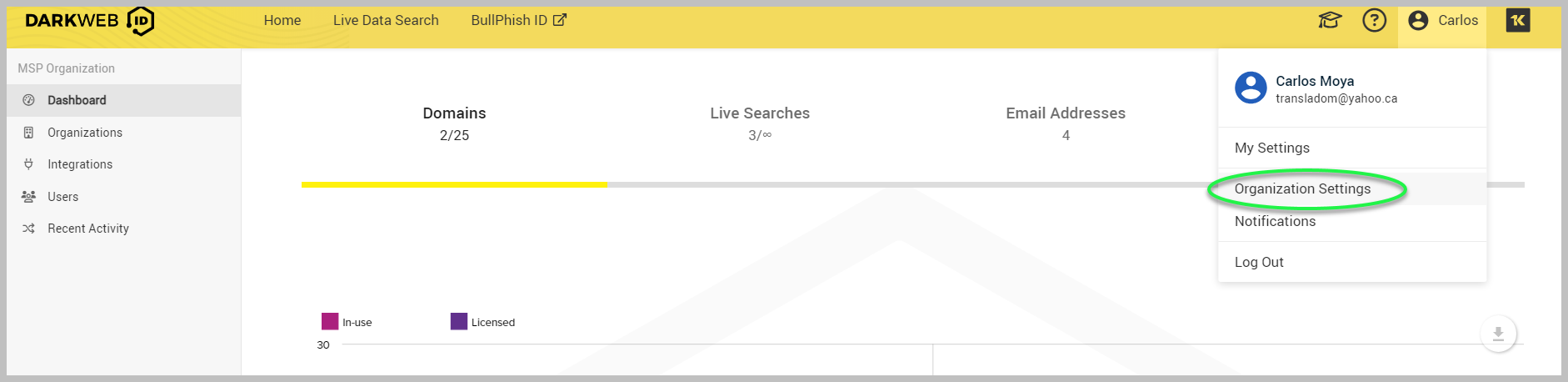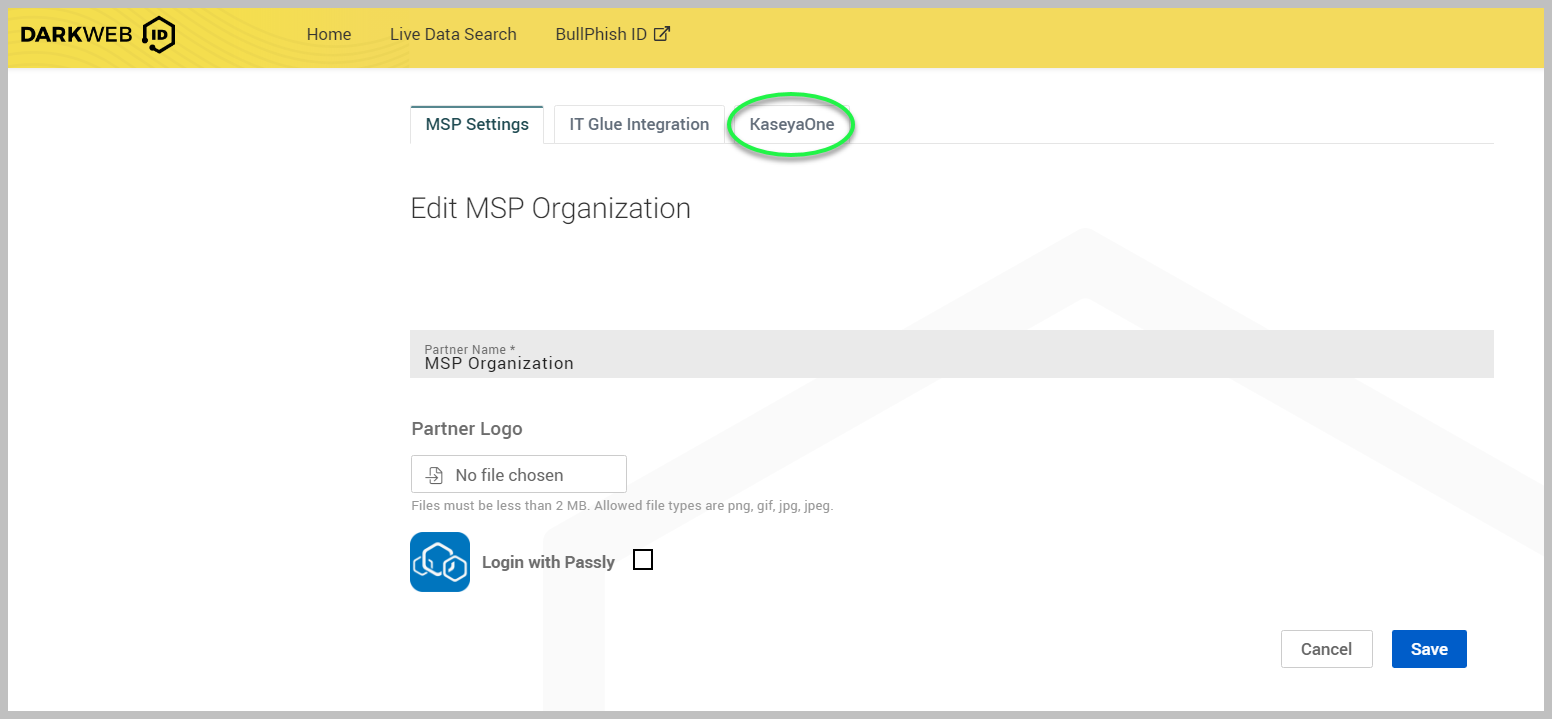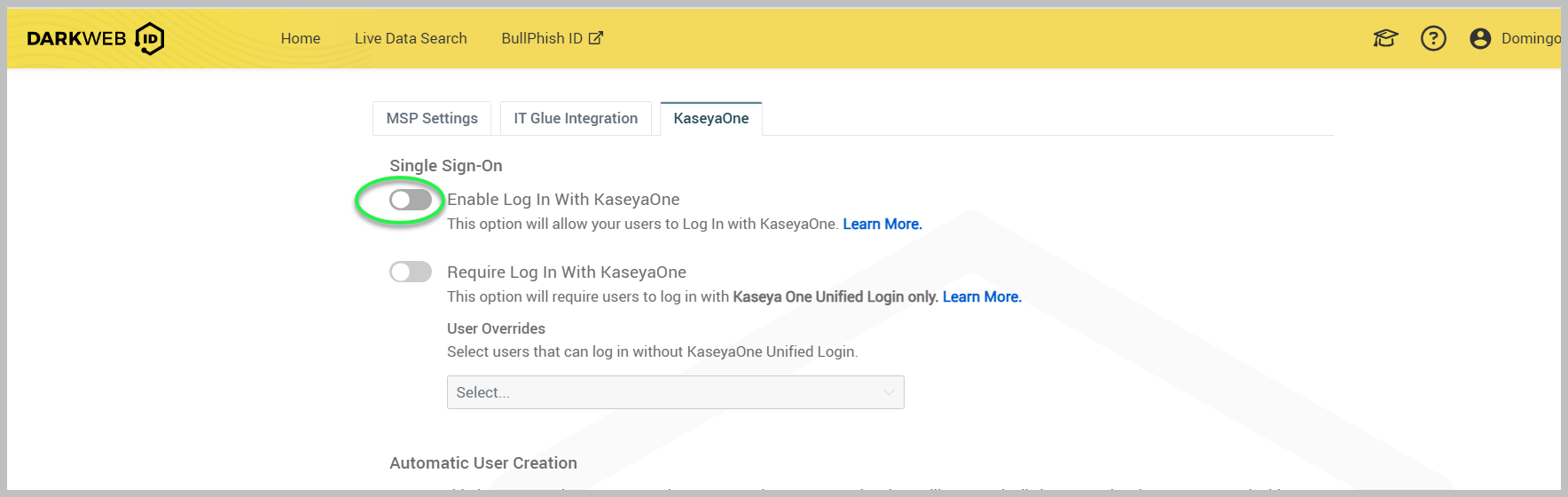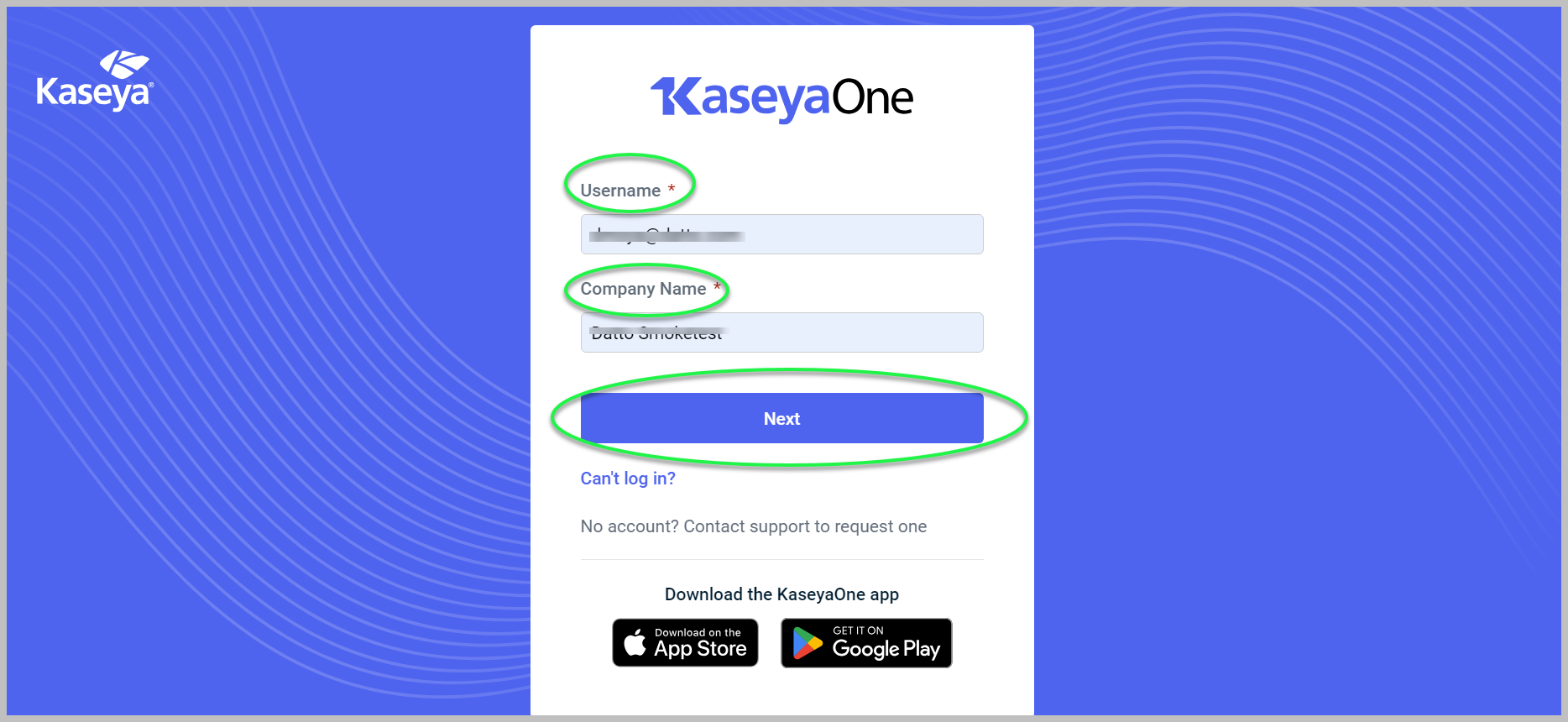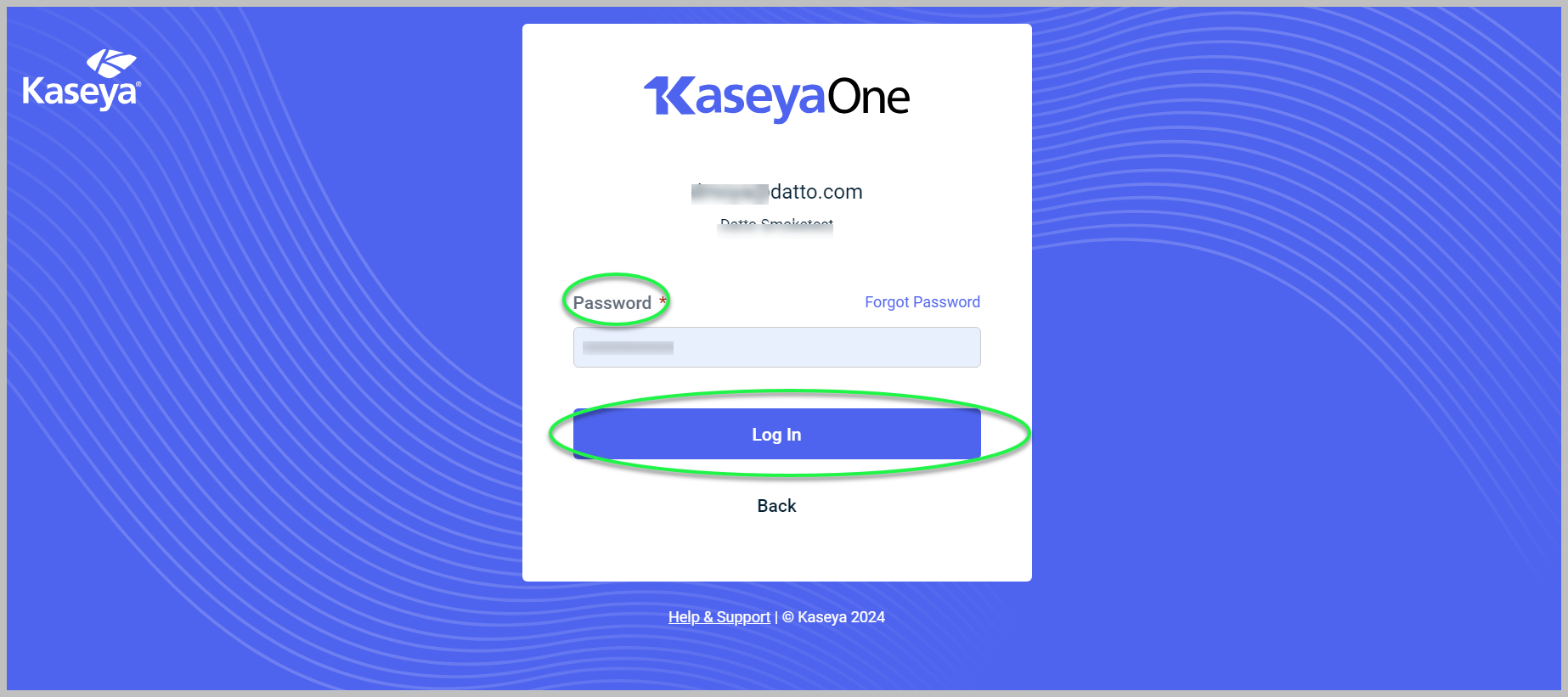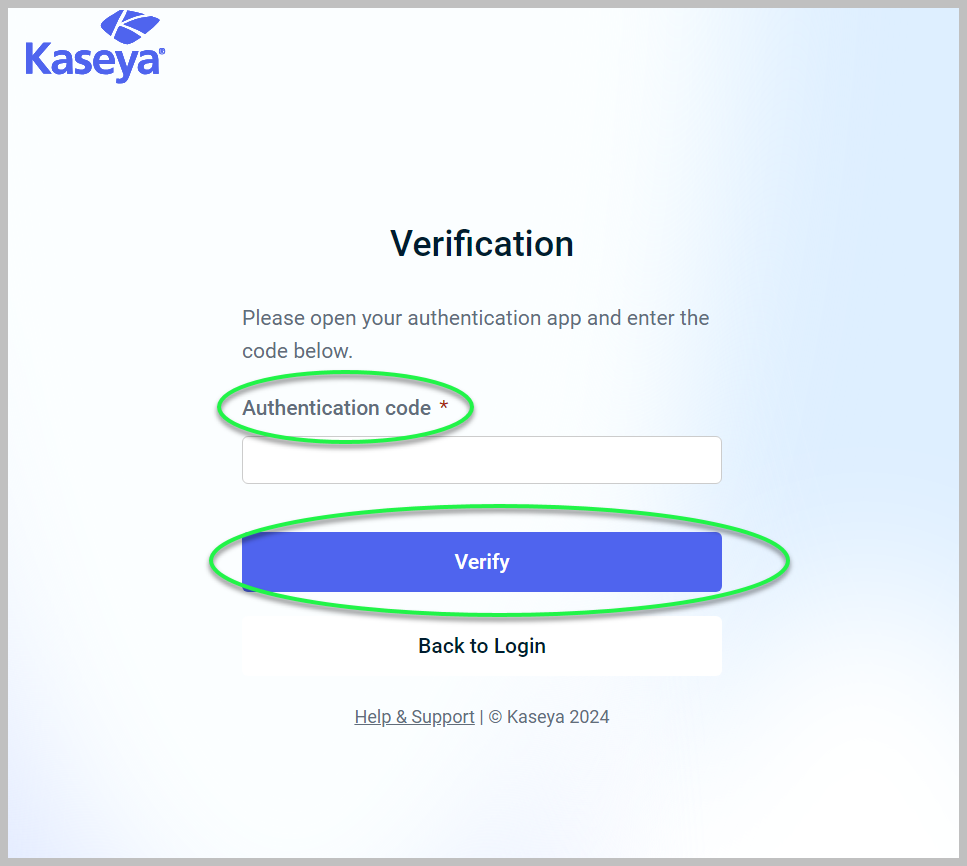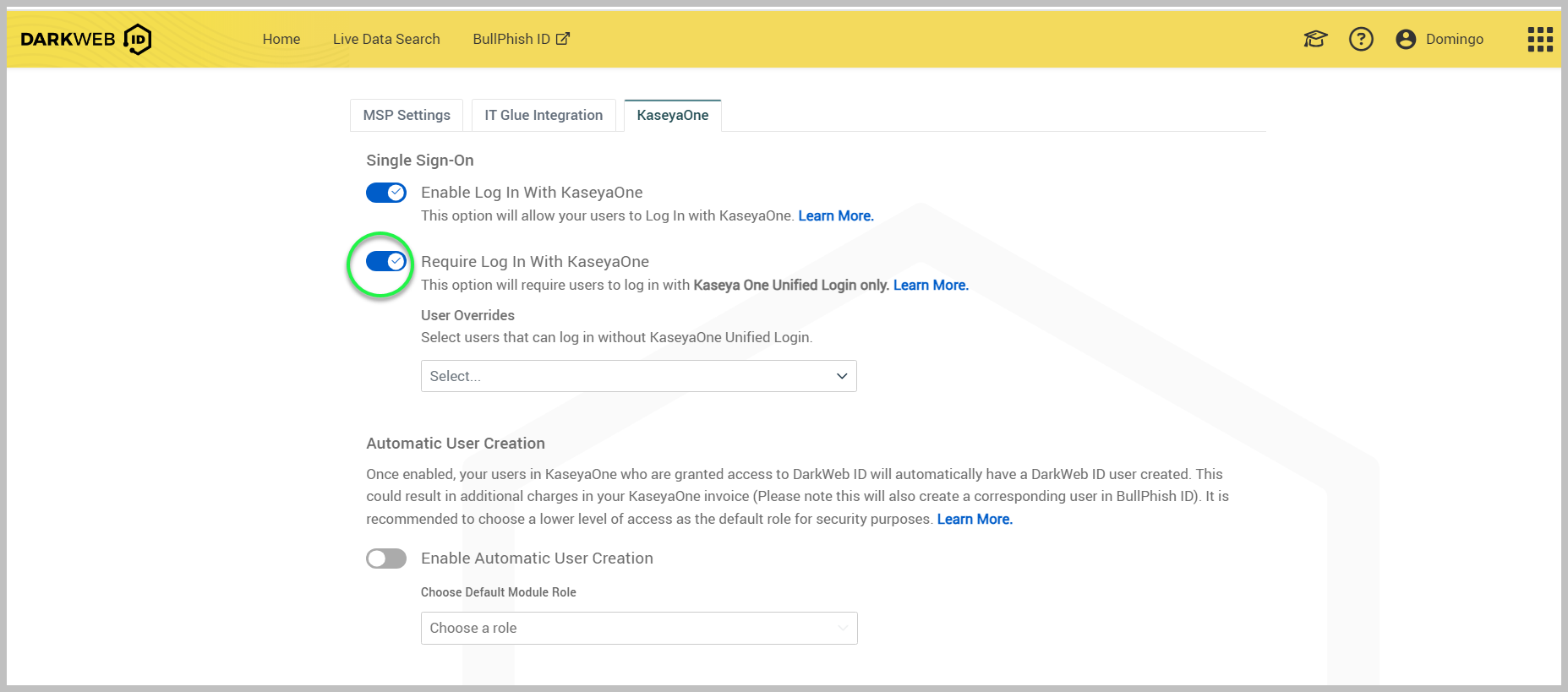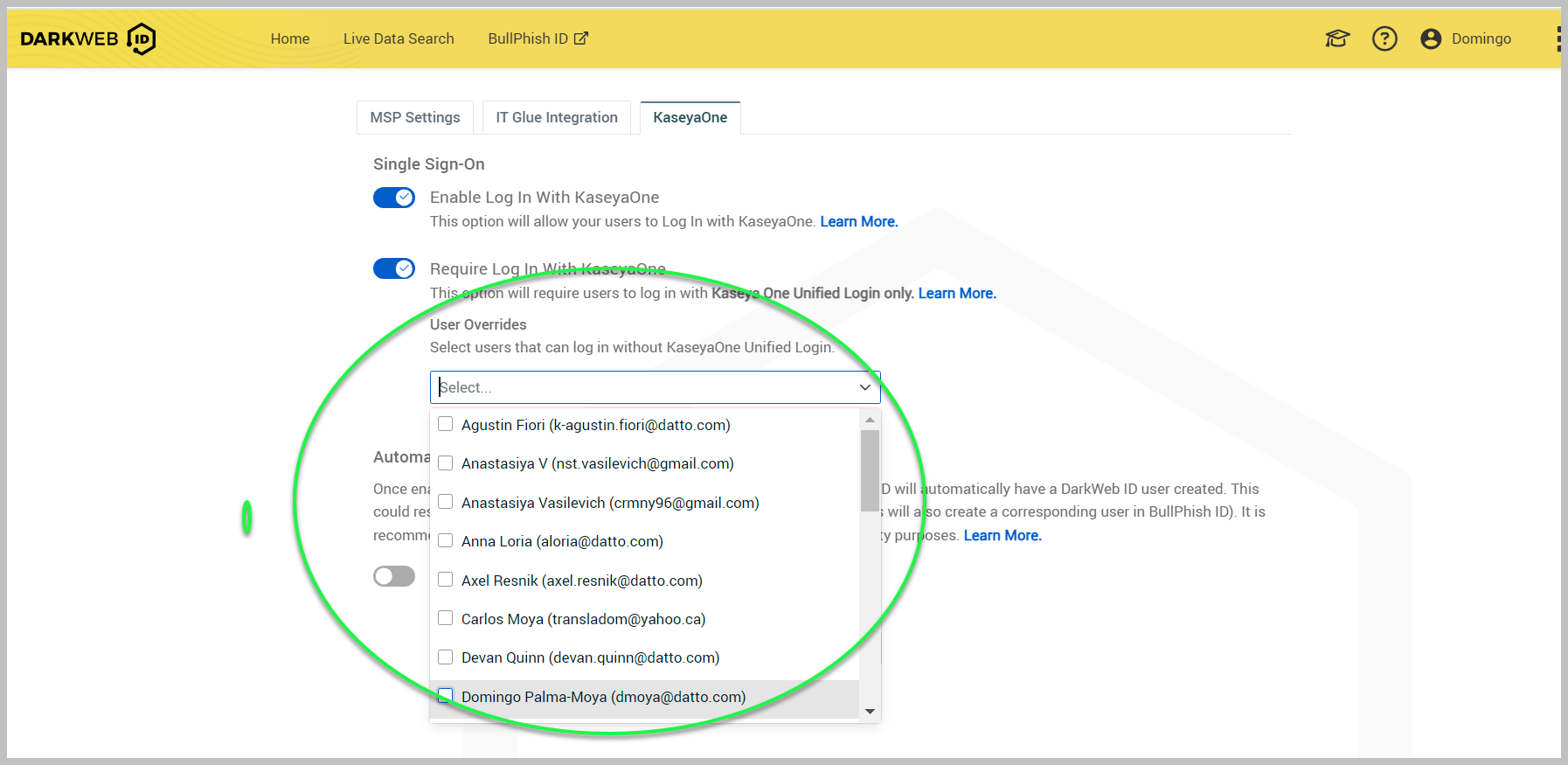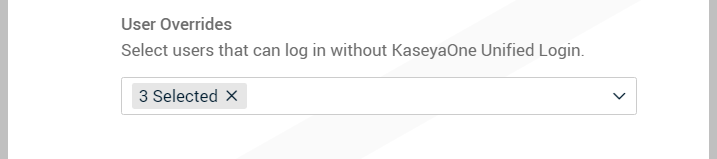Enabling login with KaseyaOne
PERMISSIONS Partner Admin/Partner Agent
NAVIGATION My Account > Organization Settings > KaseyaOne tab
The KaseyaOne Unified Login feature (otherwise known as Enable Log In With KaseyaOne) enables you to access all IT Complete modules to which you are subscribed without managing multiple login credentials. Once you are logged in to KaseyaOne, you can easily navigate to any other module, access unified support, Kaseya Community, Kaseya University, Cooper Intelligence Engine, and much more. Now you can link Dark Web ID with KaseyaOne so you can log in to Dark Web ID with KaseyaOne as a single sign-on.
-
You must be a partner administrator/agent for Dark Web ID and KaseyaOne with valid login credentials for Dark Web ID and KaseyaOne. If you don't have one, contact your administrator.
-
You should have implemented Two-Factor Authentication (2FA) to Dark Web ID and KaseyaOne.
-
You must have the same email address for Dark Web ID and KaseyaOne accounts.
How to...
To enable Unified Login with KaseyaOne for Dark Web ID, do the following:
-
Log in to Dark Web ID and visit My Account > Organization Settings.
-
Click the KaseyaOne tab.
-
In the Single Sign-On section, turn on the Enable Log In with KaseyaOne toggle.
-
The KaseyaOne login page opens prompting you to log in. Enter your KaseyaOne Username, Company Name, and click Next.
-
On the next page, enter your password and click Log In.
-
Finally, enter your Authentication Code and click Verify.
-
Unified Login for Dark Web ID is now enabled, and users will automatically gain access to Dark Web ID through Log In with KaseyaOne.
To enable Require Log in with KaseyaOne for Dark Web ID so users log in with Kaseya One Unified Login only, follow these steps:
-
In the Single Sign-On section, make sure the Enable Log In with KaseyaOne toggle is activated.
-
Enable the Require Log In With KaseyaOne toggle button.
-
In the User Overrides drop-down field, you can select exceptions, that is, users who are allowed to continue logging into the application locally.
-
When you are done selecting users, you will see how many you have selected in total.
NOTE Disabling the Require Log In with KaseyaOne toggle doesn't affect your previously selected users; they remain saved as expected.