Configuring IT Glue
This guide is designed for users who want to enable integration with IT Glue. Integration simplifies creating and managing organizations within Dark Web ID. This article walks you through the step-by-step integration process.
Integration overview
The functionality is a significant Dark Web ID enhancement that leverages integration with IT Glue. This integration improves customer onboarding by importing an organization's name and domain from IT Glue to Dark Web ID.
Prerequisites
The following are the prerequisites you need to have to set the integration:
-
You must have access to both Dark Web ID and IT Glue accounts.
-
Only partner admins can configure an integration with IT Glue, and each partner may have a single one.
Your Dark Web ID user account must be configured to allow integration access. Please get in touch with support @ darkwebid.com or call 844-ID AGENT, and a customer support representative will help you enable integration access for your user account.
Setting up the integration
Generating an API key in IT Glue
All API endpoints require authentication using a private API key. You can generate one or more API keys for your account.
NOTE You must generate a new API Key for each application.
To generate a new API key, follow these steps:
-
Log in to IT Glue. Fill in the credentials and click Log in.
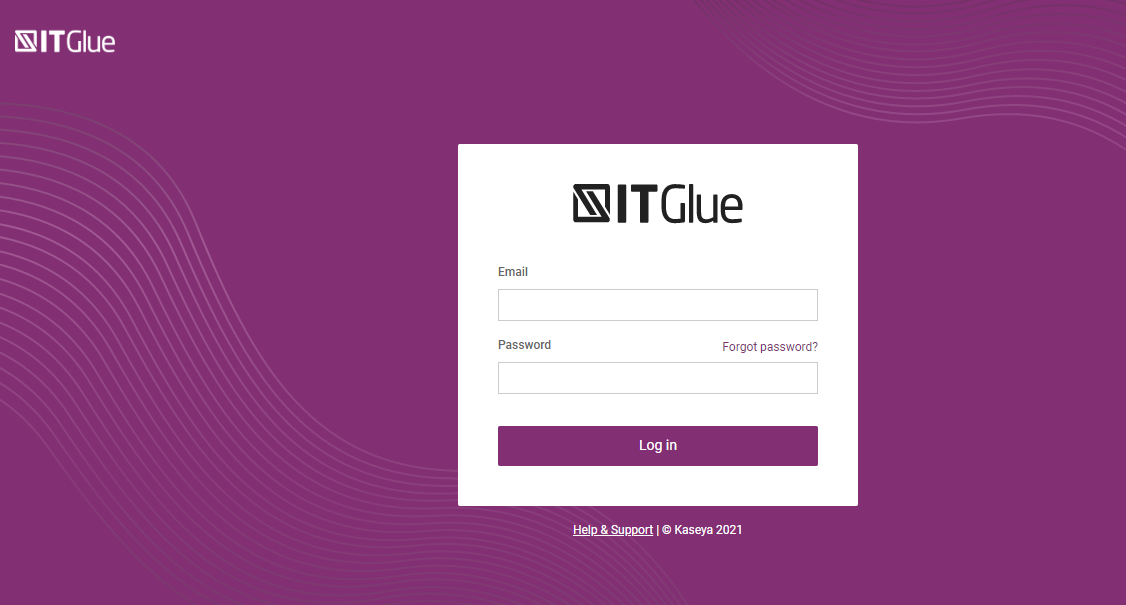
-
Users with an administrator role can navigate to Account > Settings.
-
Enter a name for the key and click Generate API Key. Copy the API key—you cannot view a key again after it has been generated.
-
For security, each API key has an optional Password Access setting. If enabled, password values can only be accessed from the Passwords API.
-
Click the plus + sign icon to generate multiple API keys.
NOTE Click the - icon to stop the integration.
IMPORTANT Anyone with your key can access your data, so it's important to keep it private. You can revoke an old API key and generate a new one anytime from your IT Glue account. Any requests made using your old key will no longer work.
Once the API key is generated, you will see a message at the upper-right corner of the screen. Copy the generated API key from the field.
Once you have copied the API key, follow the below steps on Dark Web ID.
Activating the integration in Dark Web ID
To activate the integration in Dark Web ID, follow these steps:
-
Log in to Dark Web ID.
-
Click your username in the upper-right corner (My Account) and click Organization Settings.
-
Click the IT Glue Integration tab.
-
Click + New Integration to set up the integration with IT Glue.
-
When you click the + New Integration button, the Add Integration modal window will appear on the screen.
-
To begin integration, enter the API Key and Region in the modal window and click Load Organizations.
-
Region: Enter the region to determine the data center location from where data is being fetched. The available data centers are in the United States, Europe, and Australia.
-
NOTE An error message appears on the screen if you enter an invalid API key.
-
If the API key is valid, you have successfully activated the integration.
Importing organizations to Dark Web ID from IT Glue
While activating the integration, you can view the organizations and domains from IT Glue under the Organization and Domain columns.
-
Click the drop-down menu to view the domains of each organization.
-
Employee Count: Please provide the number of employees. You can choose a range from 1 to 251+.
-
Industry: Select the type of Industry to which the SMB belongs.
NOTE Industry and Employee Count are the mandatory fields.
-
Status: Once the application validates the domain, you can view the Importedstatus. In the following cases, you can view the Unimported status:
-
An error in the import
-
Domain license limit reached
-
.gov domain was not imported due to licensing issues. Please get in touch with your import manager.
-
Your search includes a sensitive or protected domain or address. Contact support@idagent.com
-
The following are the steps to import organizations to Dark Web ID from IT Glue:
-
When you hover over the existing IT Glue organization name, you will see a drop-down field in the IT Glue Organization column. Select the checkbox of each IT Glue organization list you want to import into the Dark Web ID account.
-
Provide Employee Count and Industry.
-
Click Import.
NOTE One IT Glue organization can only be linked with one organization in Dark Web ID.
-
Once your Import has been started, you can see the message at the lower-right corner of the screen, with the Status column showing Pending.
-
Selected IT Glue organizations and domains are successfully imported to the Dark Web ID. The Status changed to Imported.
IMPORTANT The mapping process synchronizes organizations on a daily basis, ensuring that any updates in the IT Glue organization names are reflected across our systems. It is important to understand that if there is a discrepancy in the organization name between IT Glue and our internal records, the name in Dark Web ID will automatically update to align with the IT Glue designation. This automatic synchronization is why you may have noticed changes in organization names within our platform.
Deleted IT Glue integration
Deleting an IT Glue Integration in sync with the Dark Web ID organization will remove the mapping between the two matching organizations and delete the integration.
NOTE To learn more about IP restrictions on IT Glue accounts, refer to the following article: IP Access Control: 3rd Party Vendor IPs – Kaseya.
Unimported organizations
Some organizations may not be imported from IT Glue. If this occurs, you can attempt to manually trigger the import.
To manually import an organization, please follow these steps:
-
Log in to Dark Wed ID as an administrator.
-
Click your username in the upper-right corner (My Account) and select Organization Settings.
-
Click the IT Glue Integration tab.
-
Select the checkbox to the left of the organization name.
After selecting the organization, you will see an Import button displayed at the bottom of the screen. Click this button to retry the import for the selected organization.
NOTE This process can be performed for multiple organizations at once.
In the lower-right corner, a message will appear stating the following: Import has been started. Please allow up to 10 minutes to import the selected organizations and domains. Do not close this page while tracking the import status.
Once the import is completed, the following message will be displayed in the lower-right corner: Import has been finished. You can now close this page and use the imported organizations as usual.
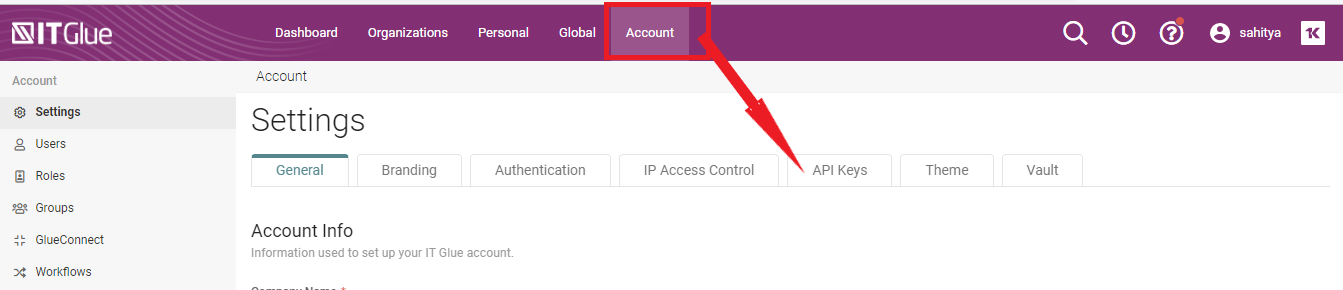
1.png)
1.png)
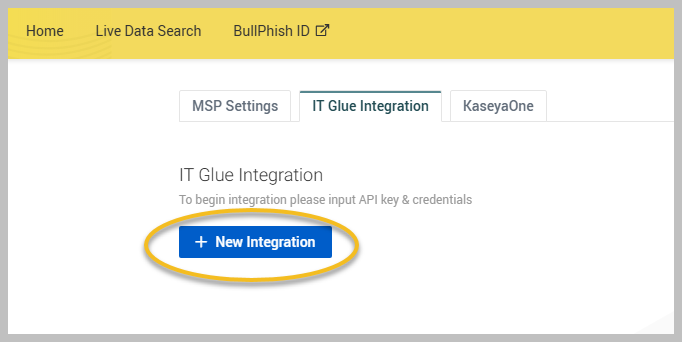
.png)
 options circled.png)
.png)
.png)
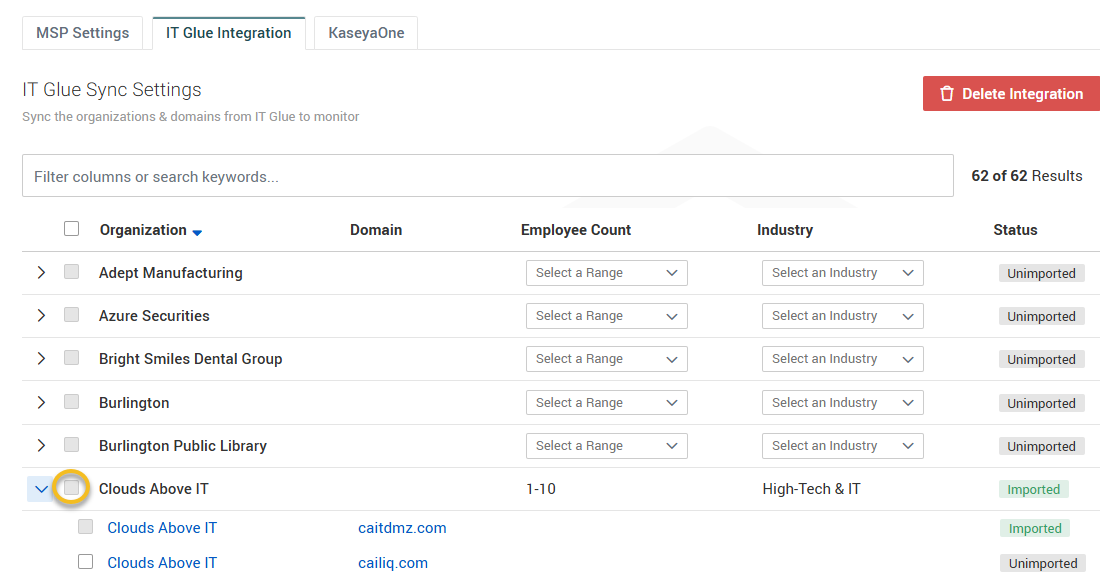
.png)



