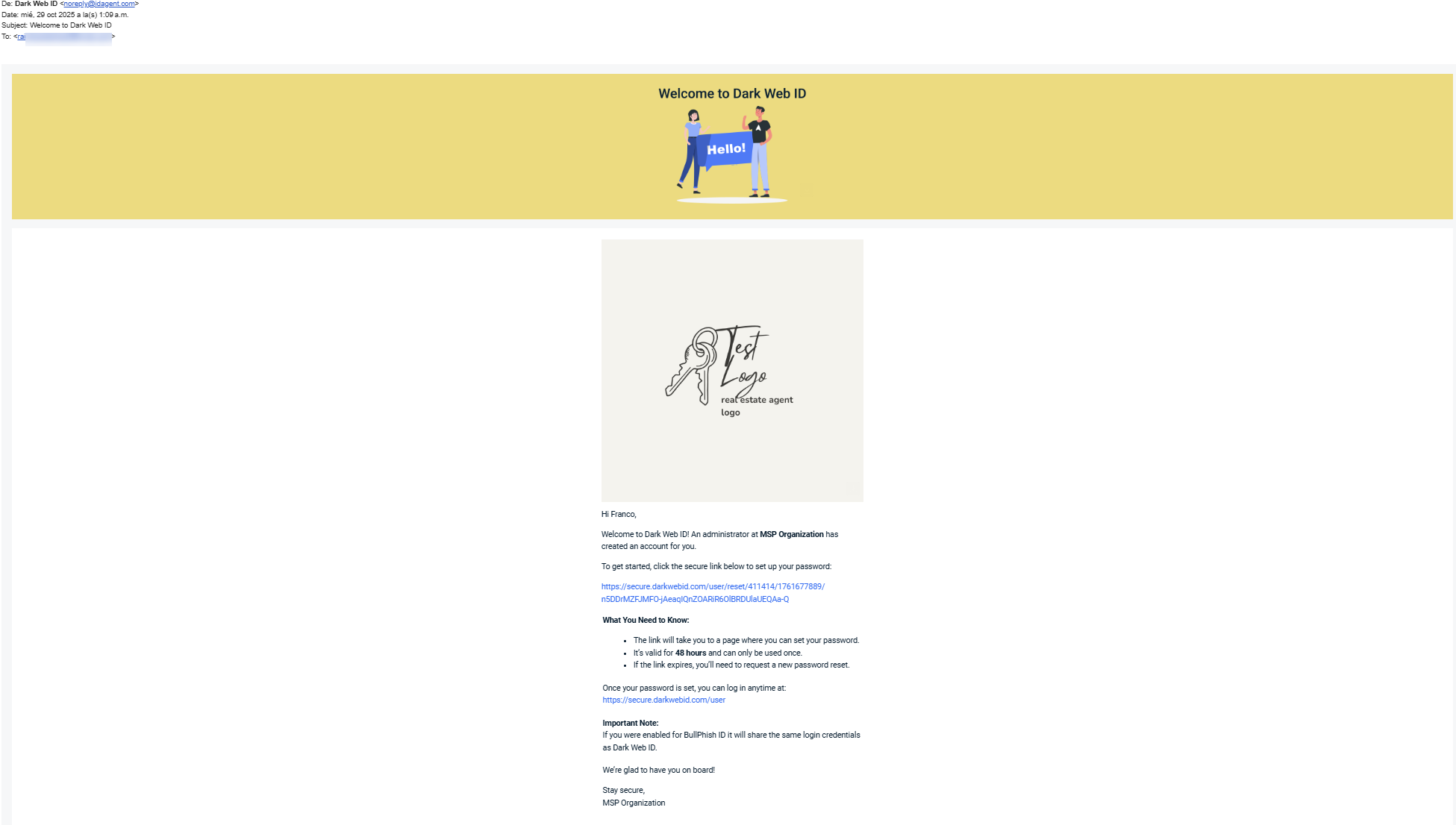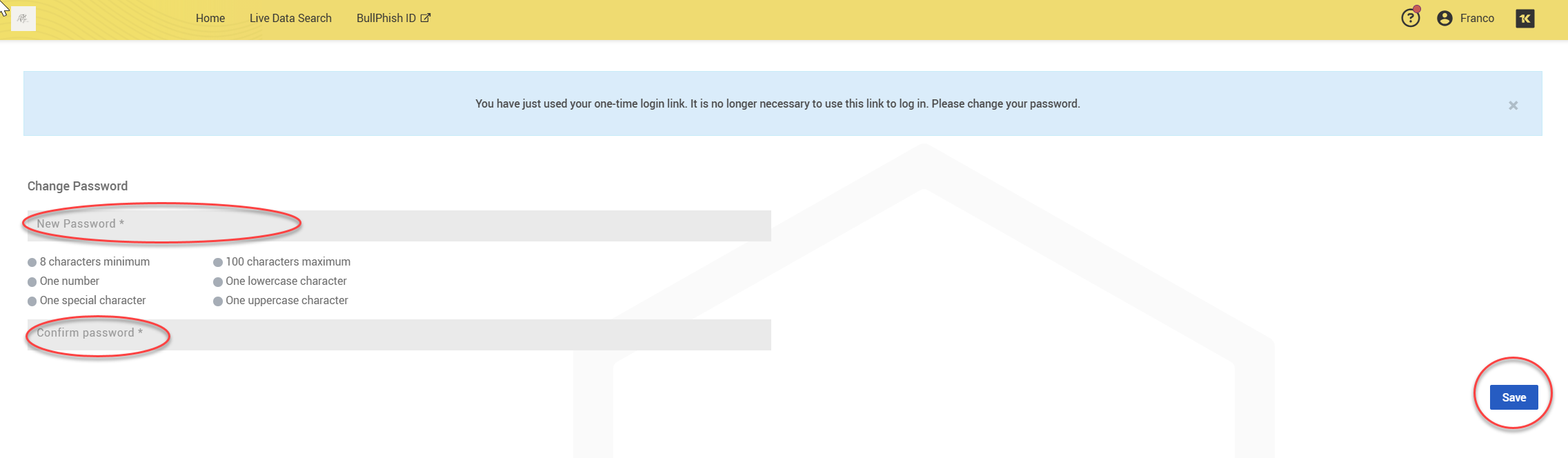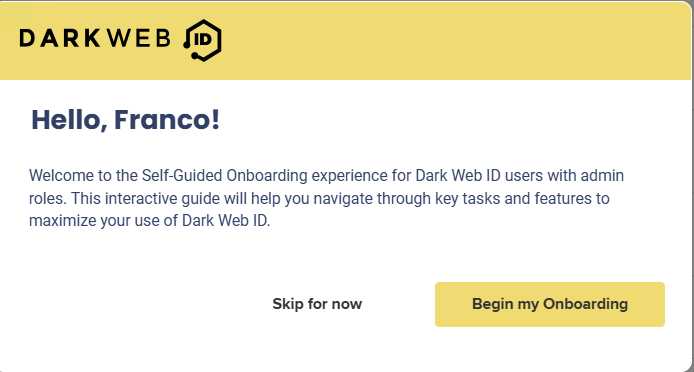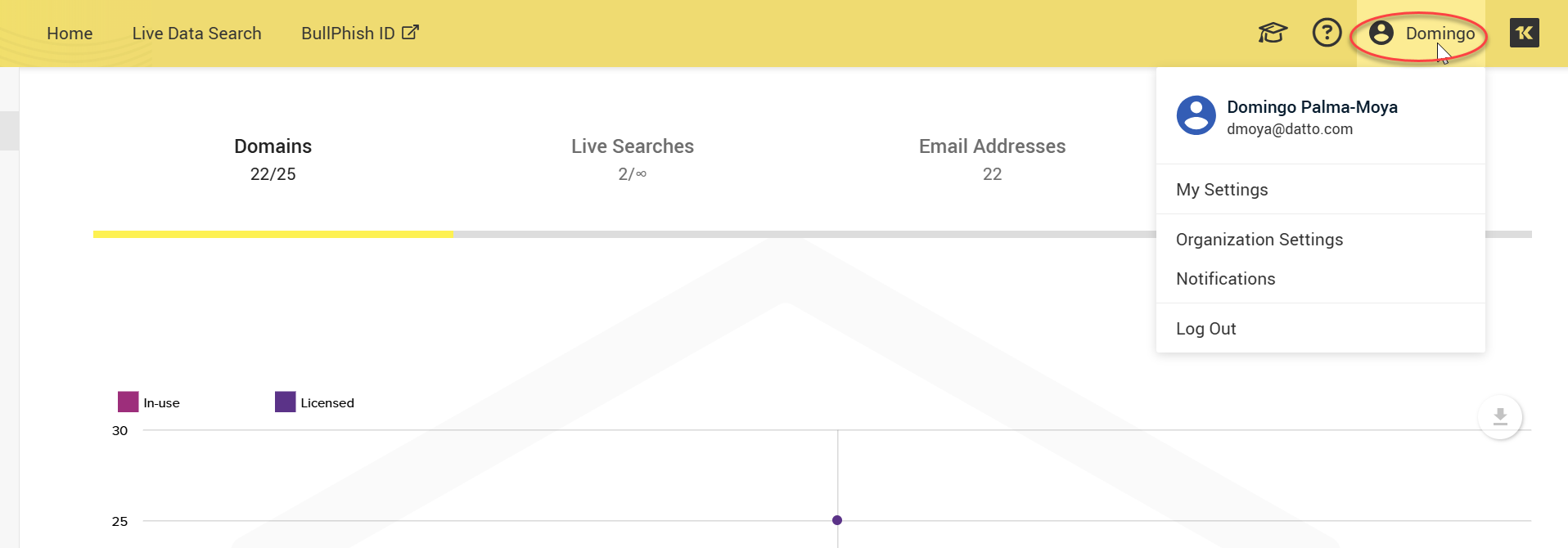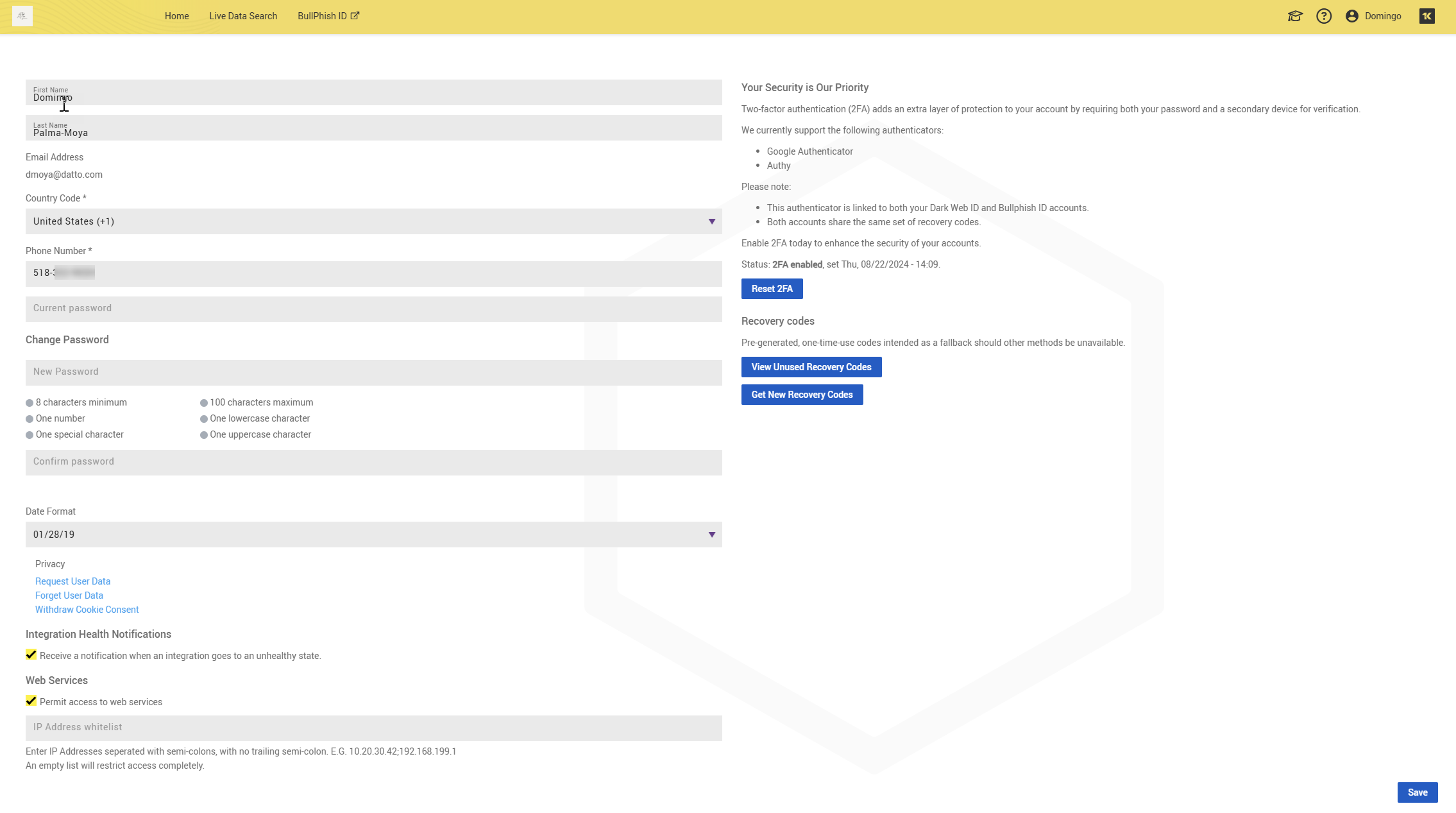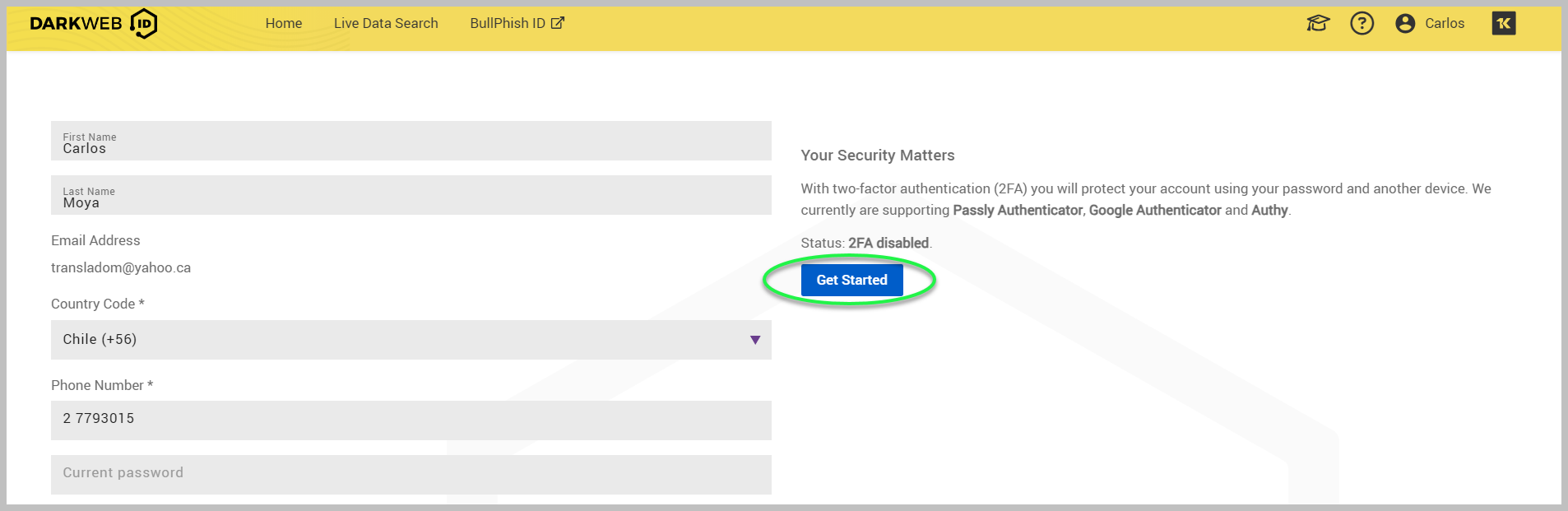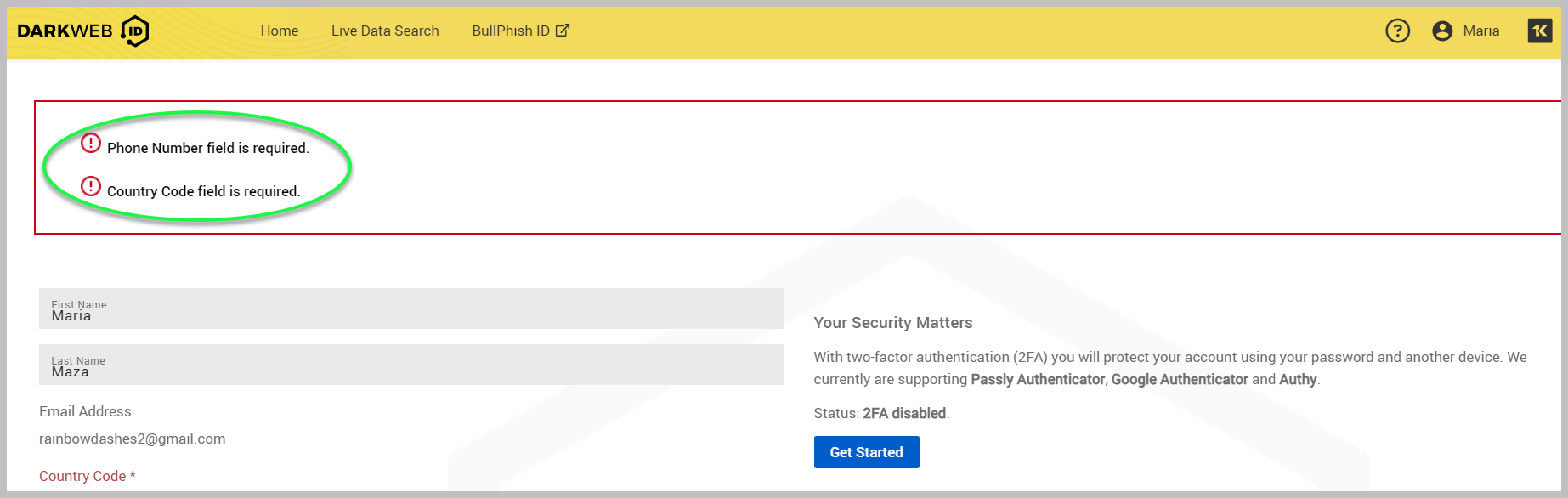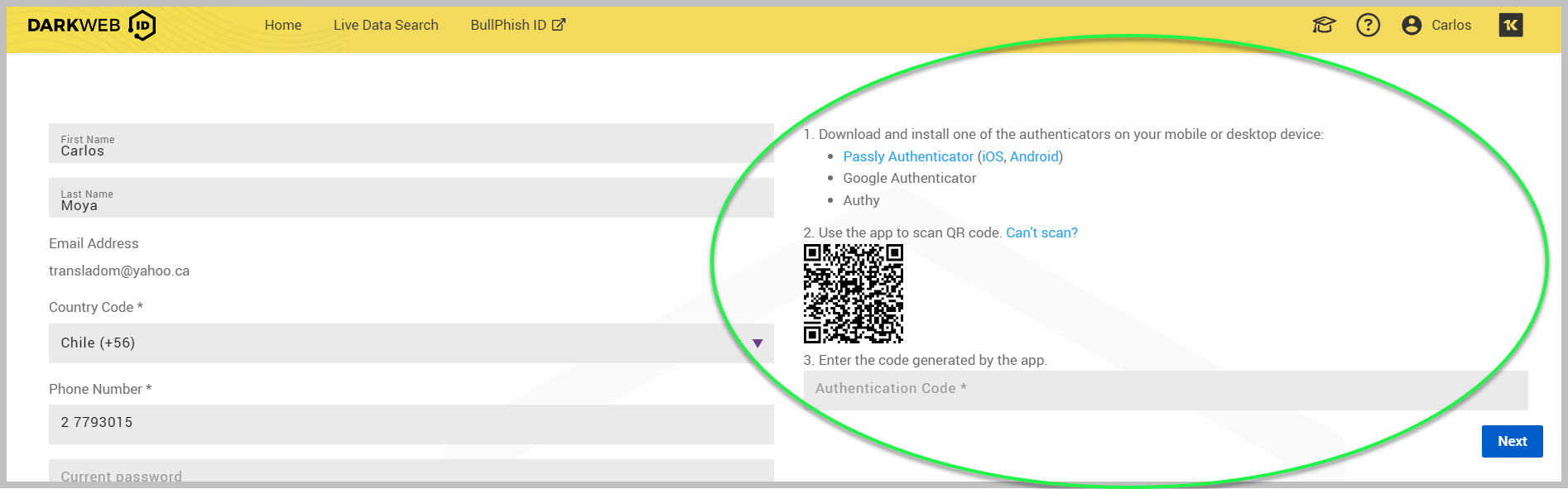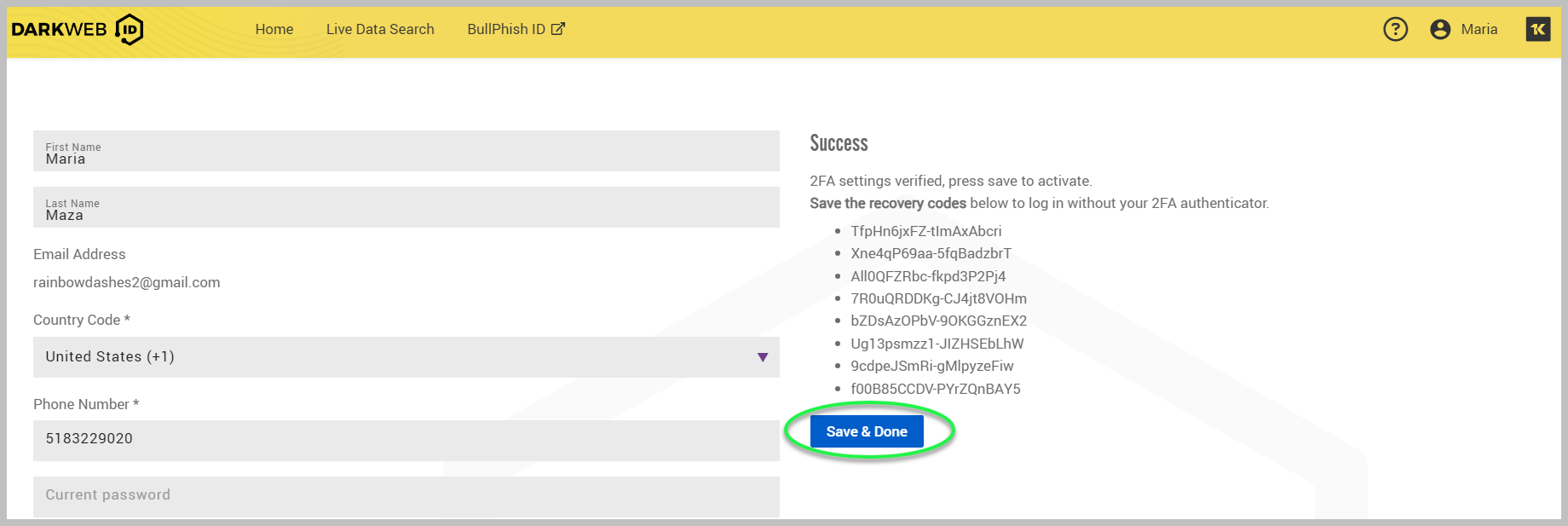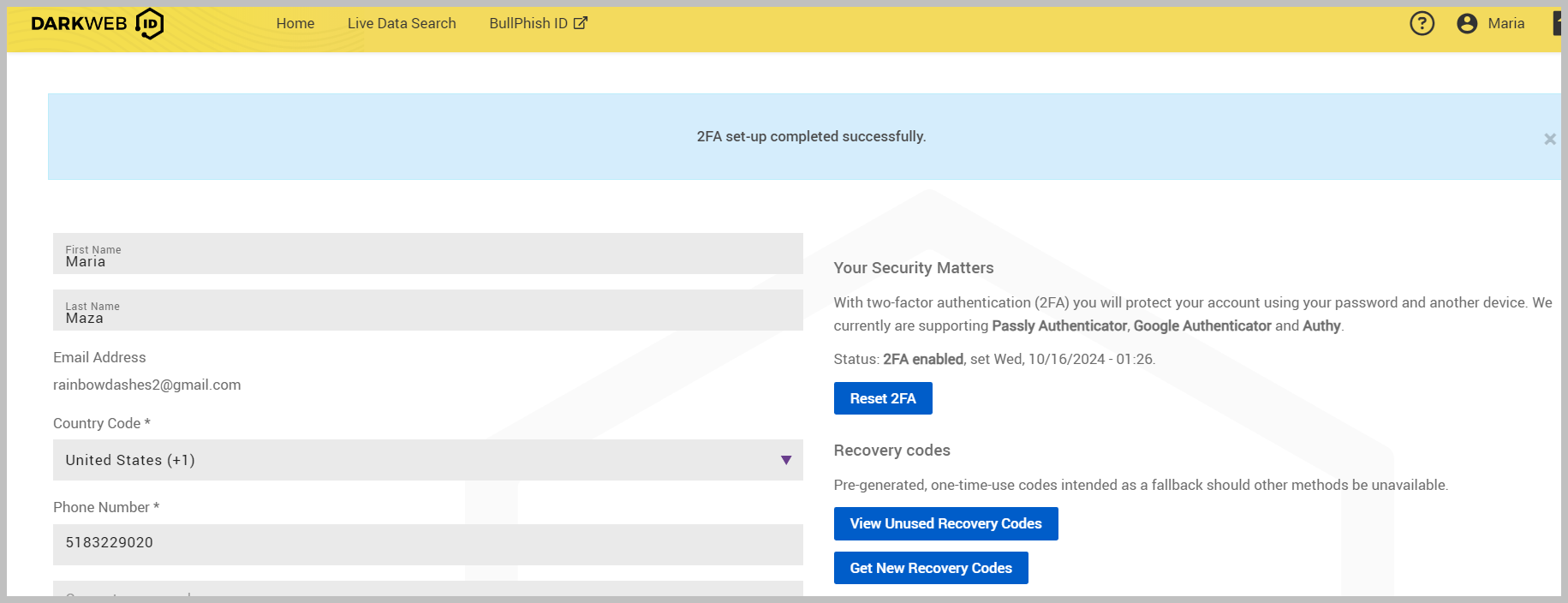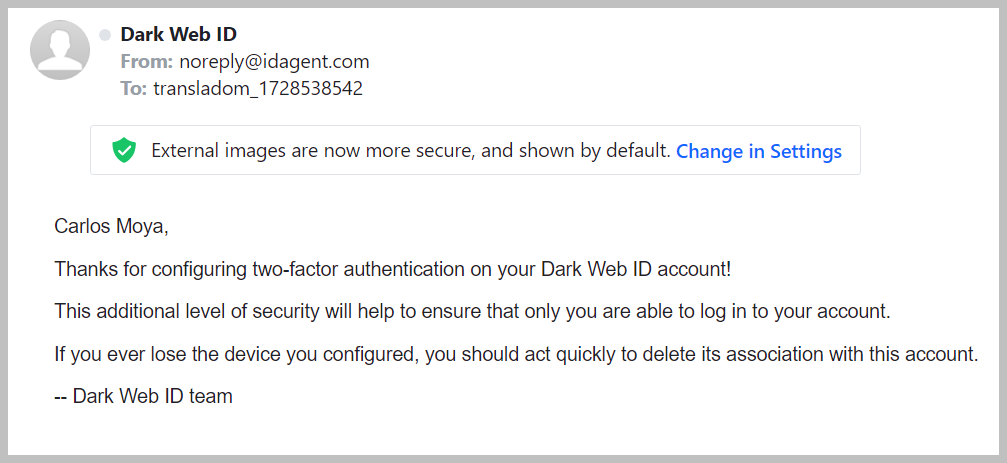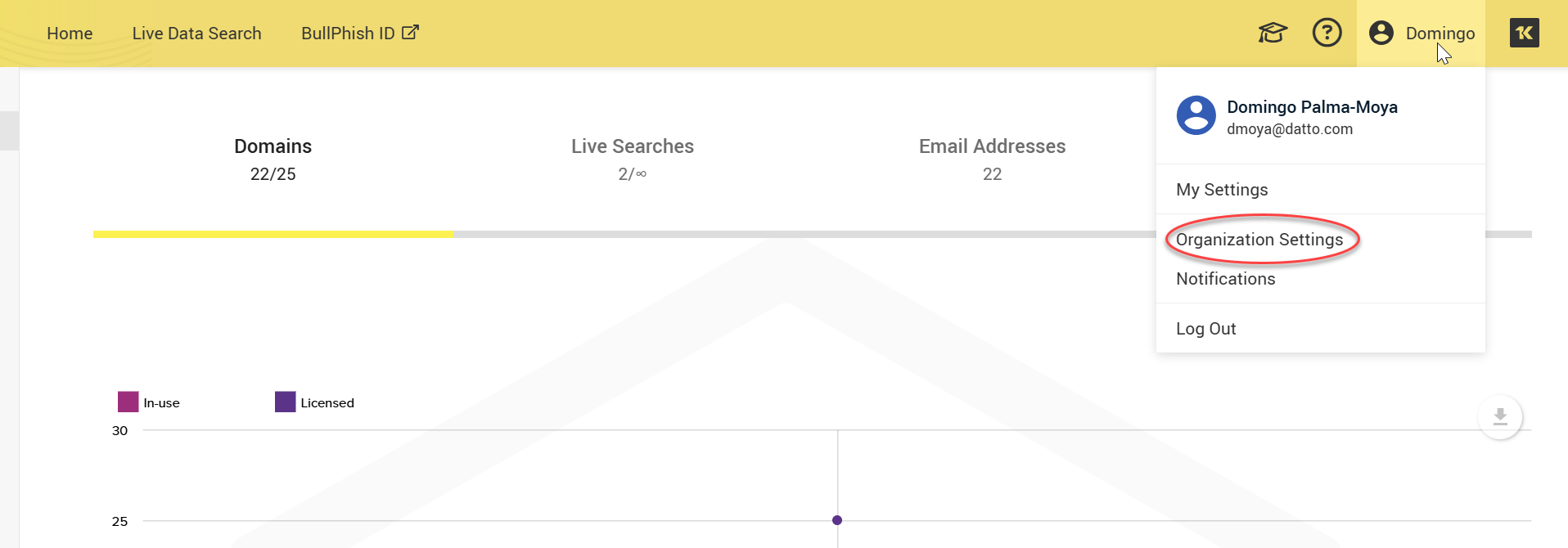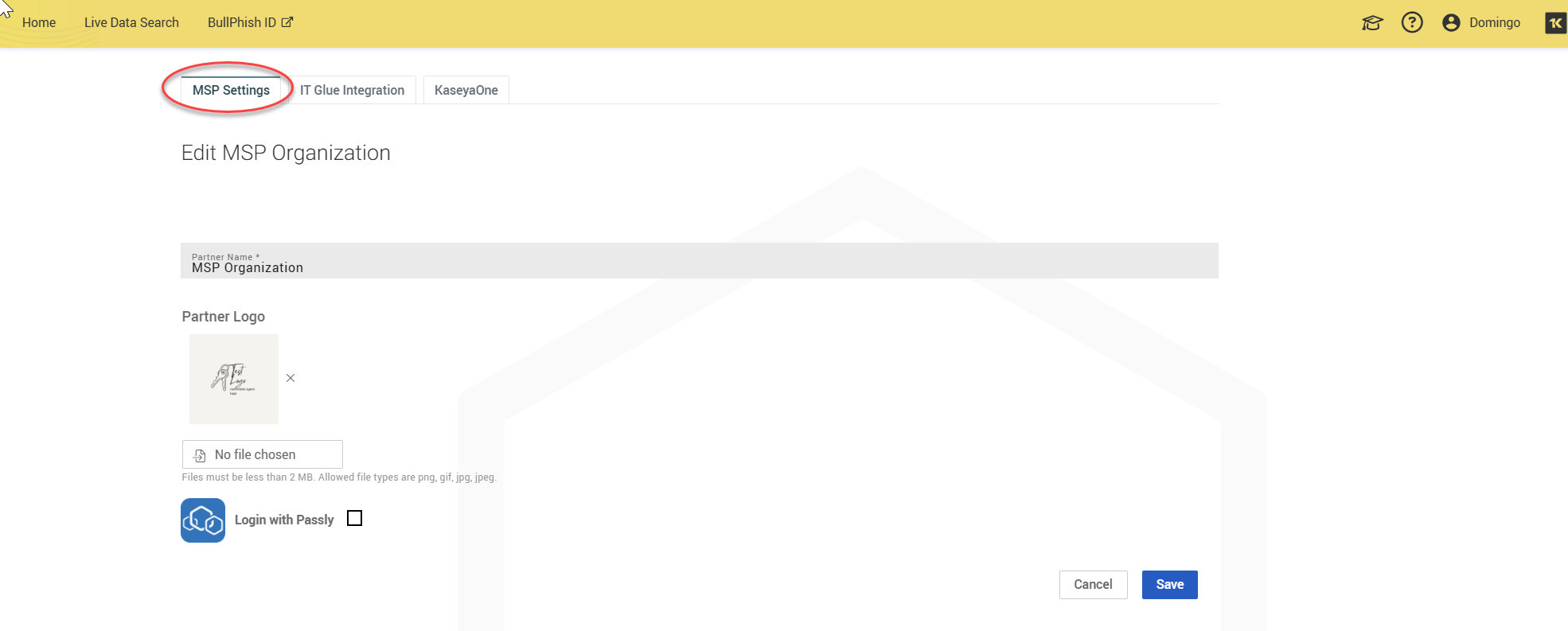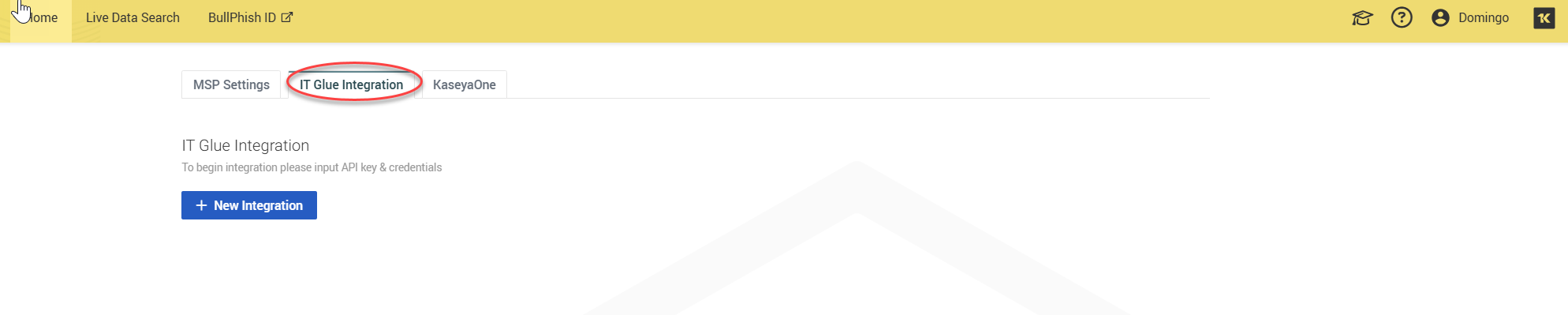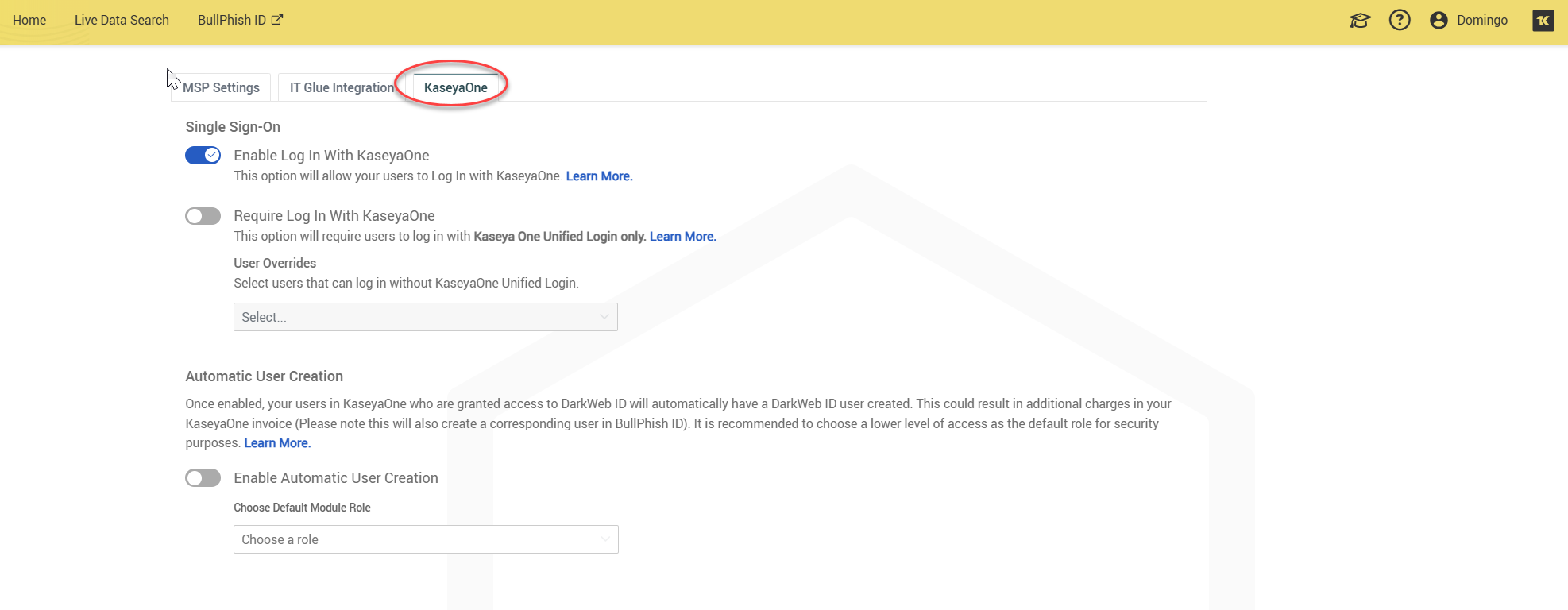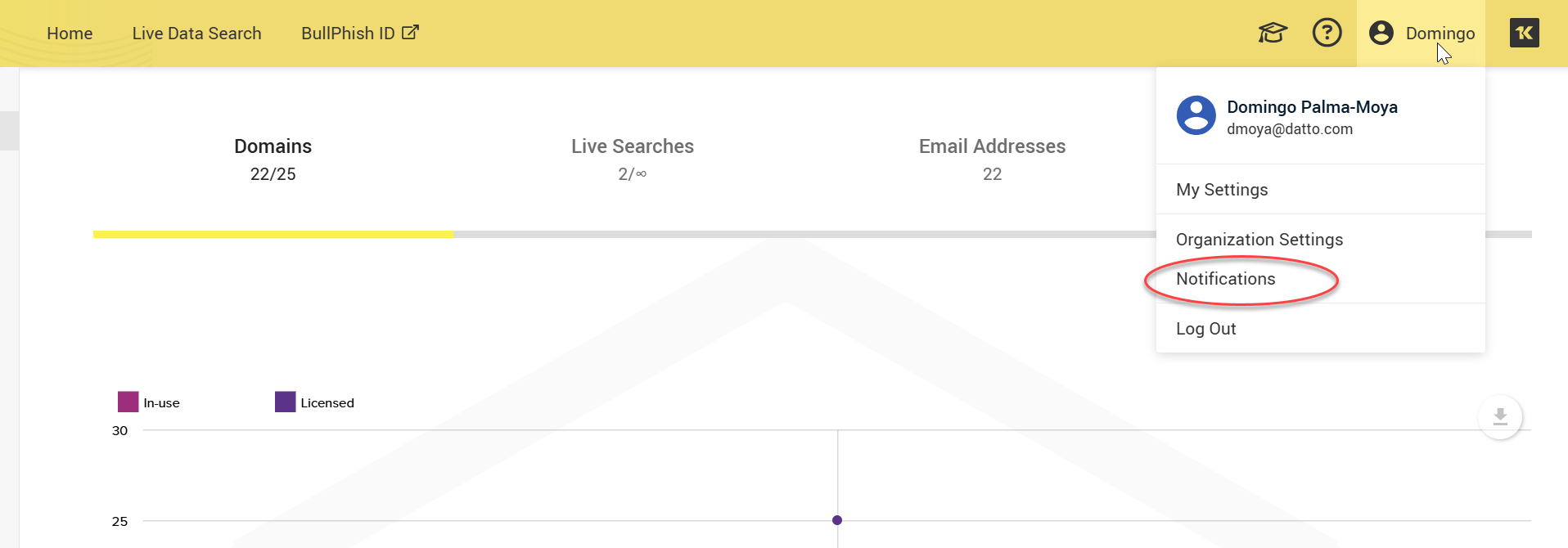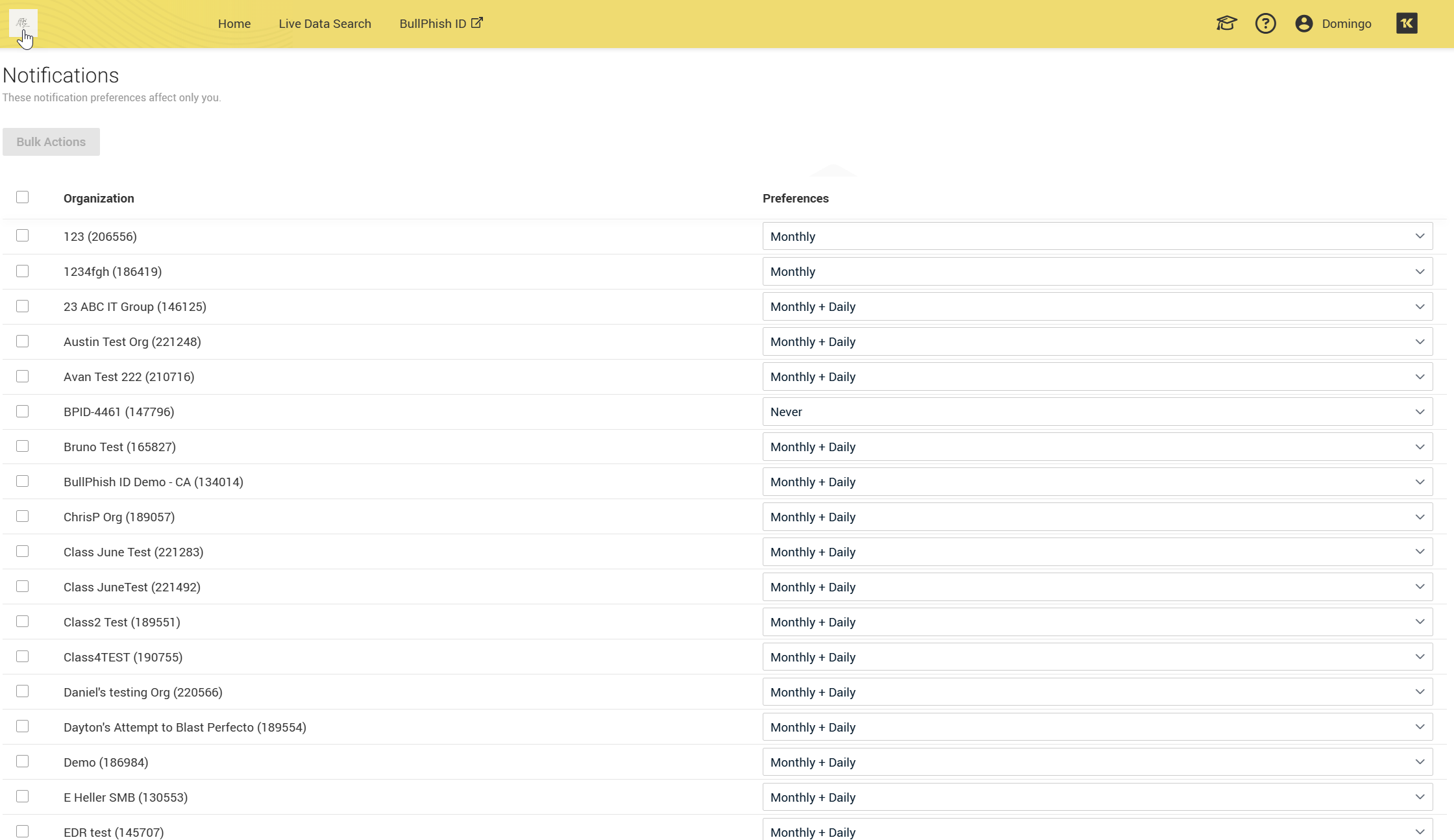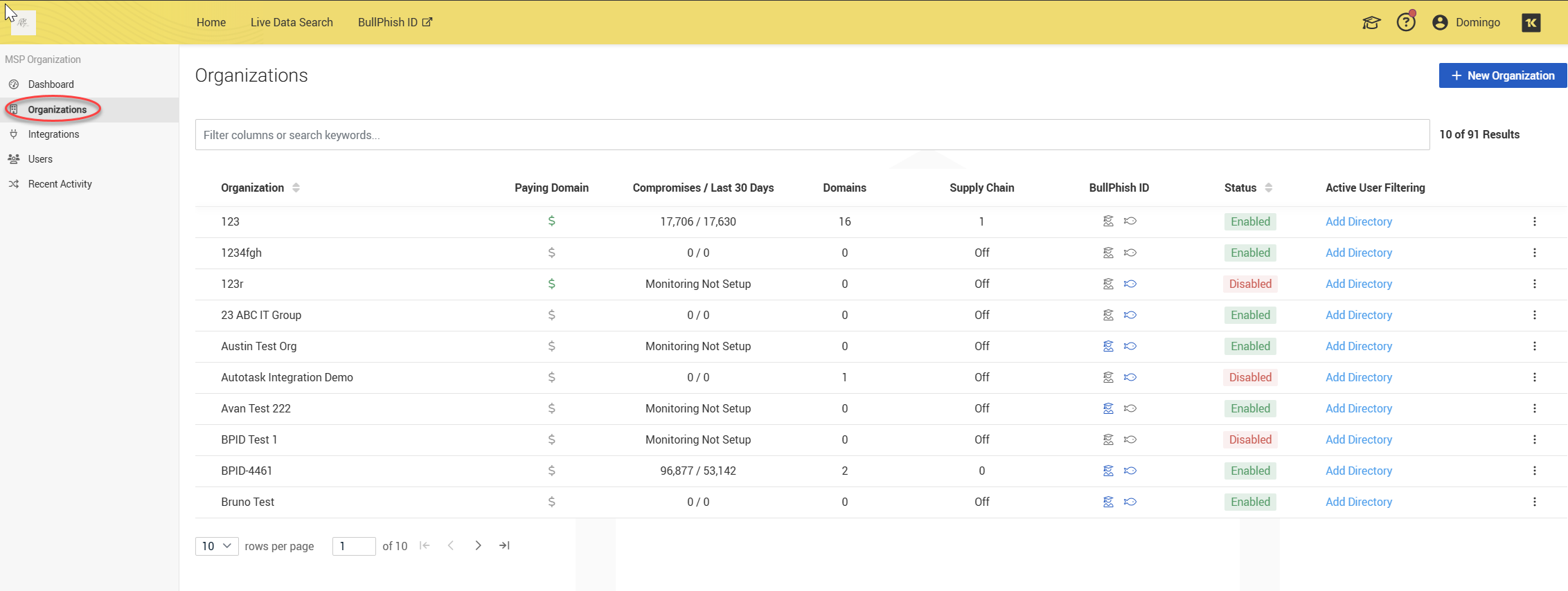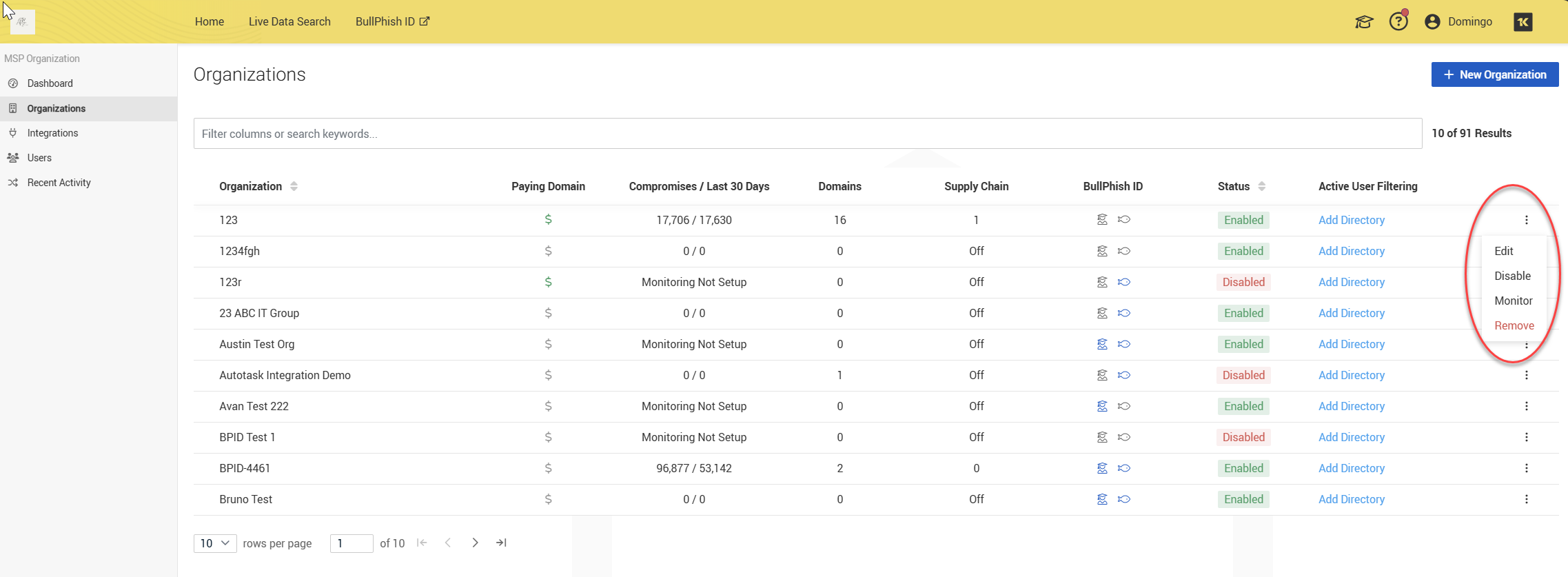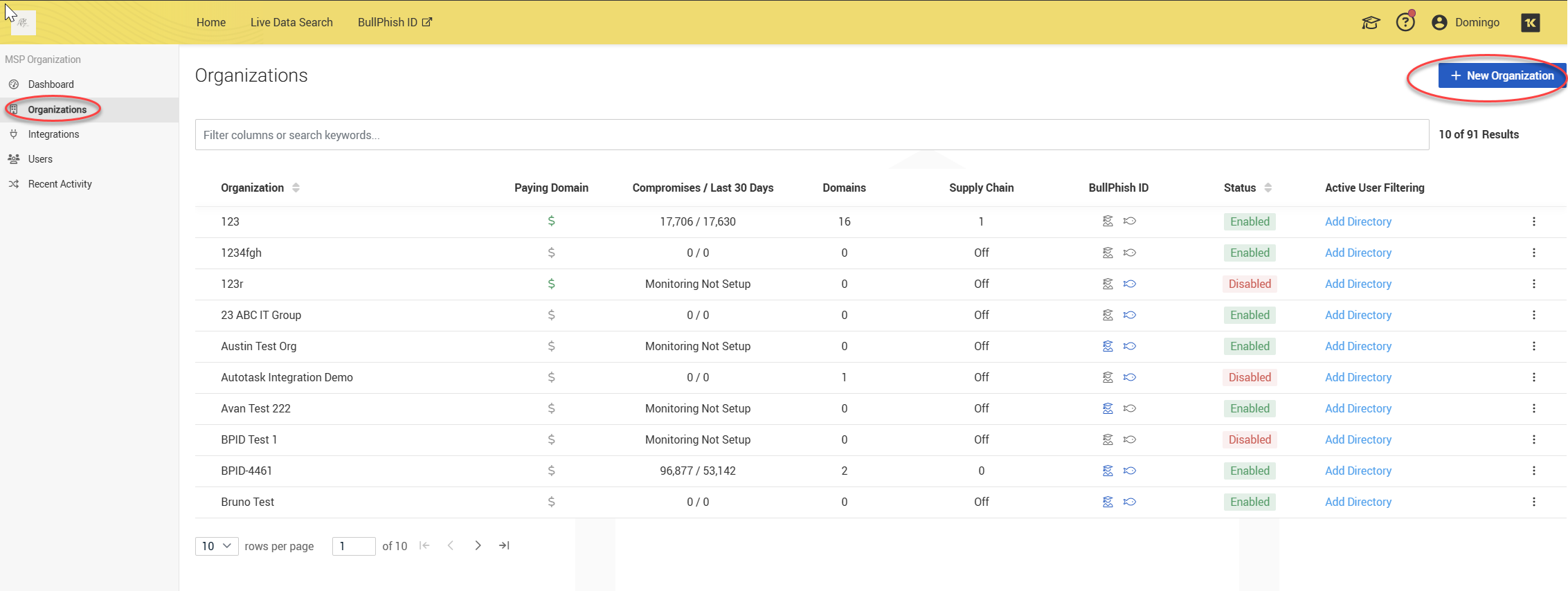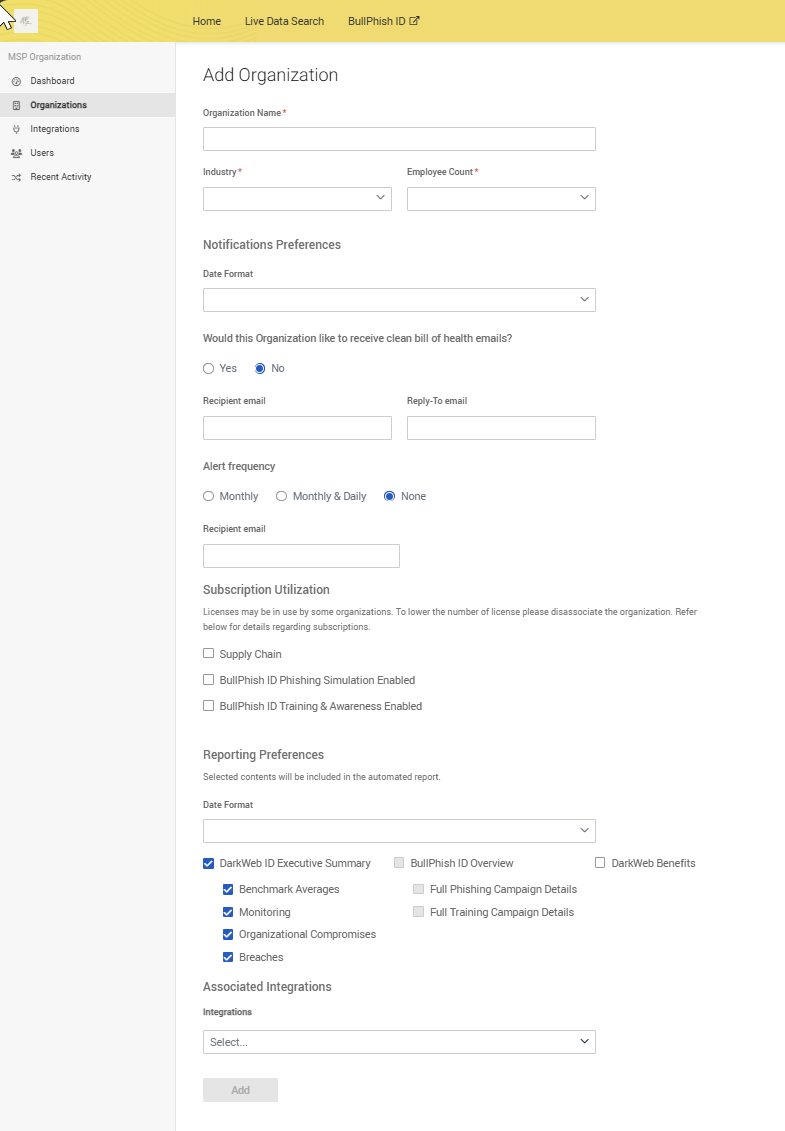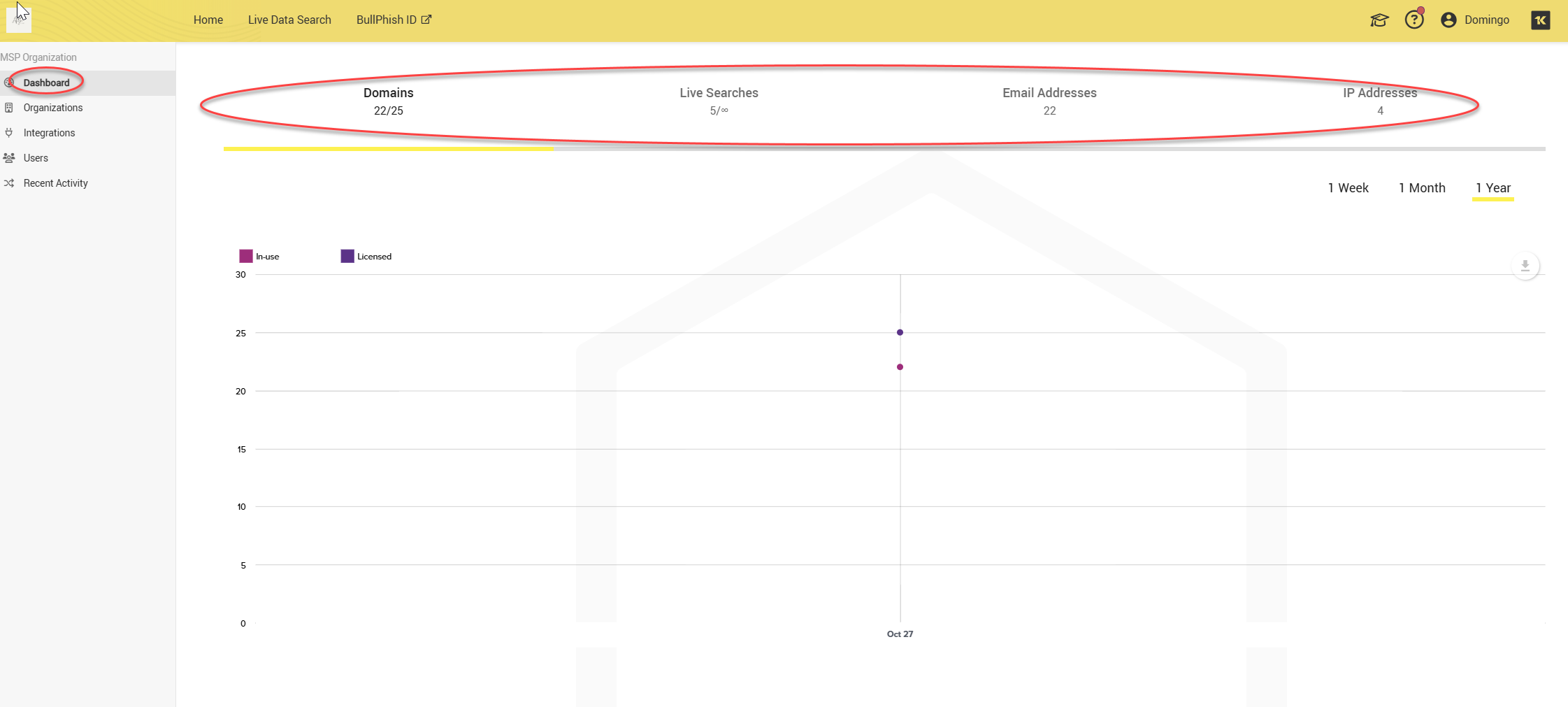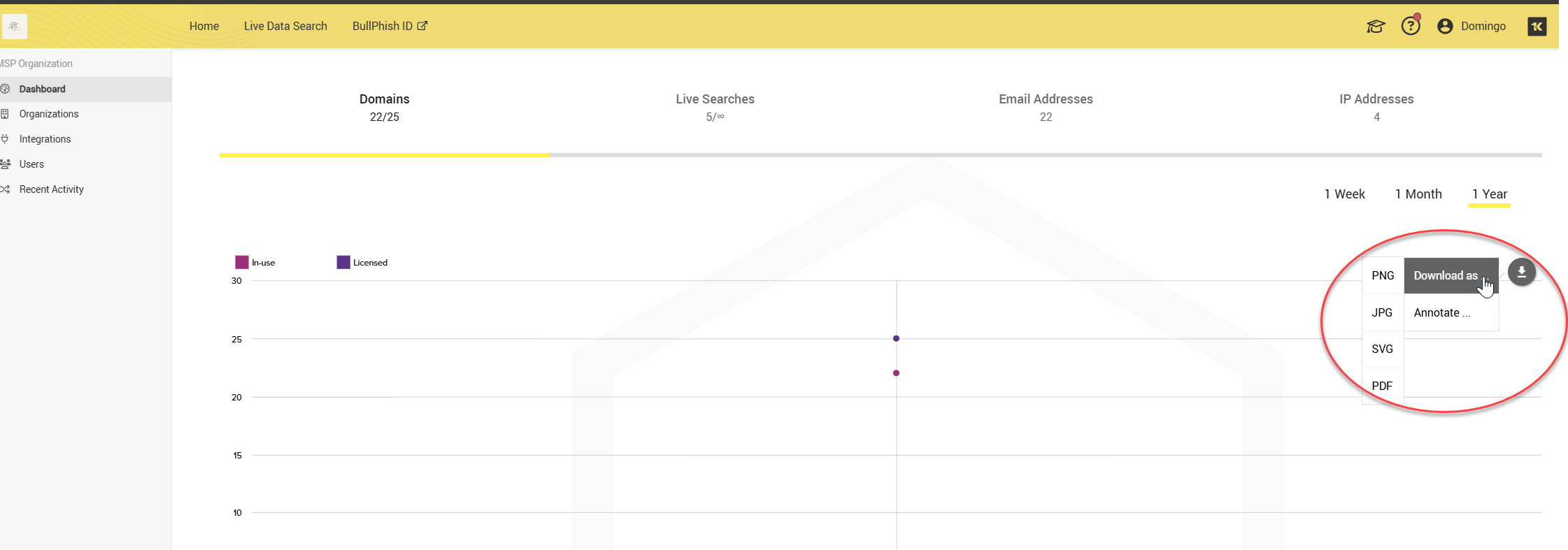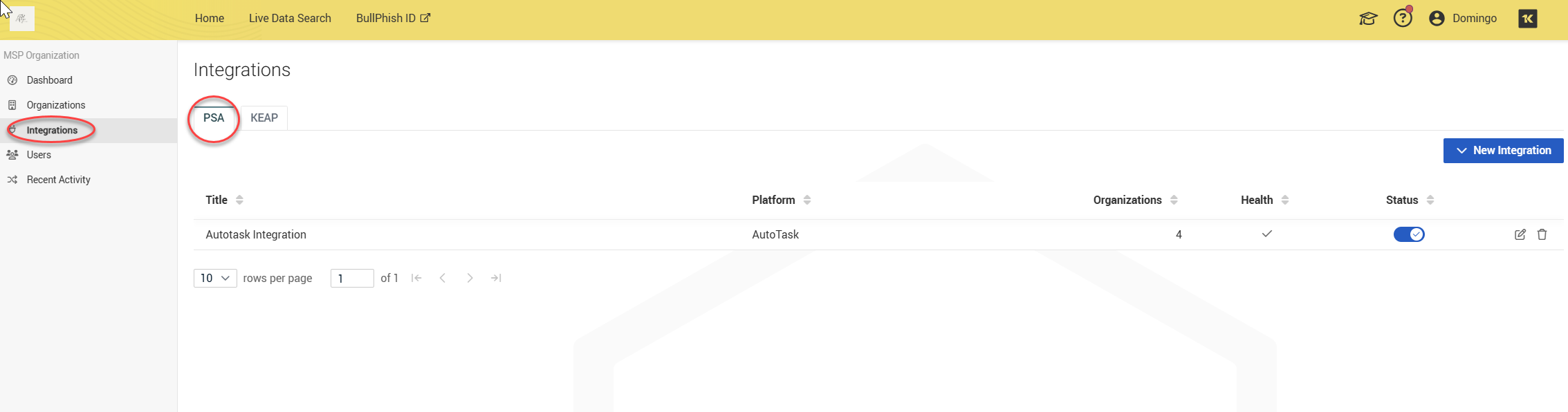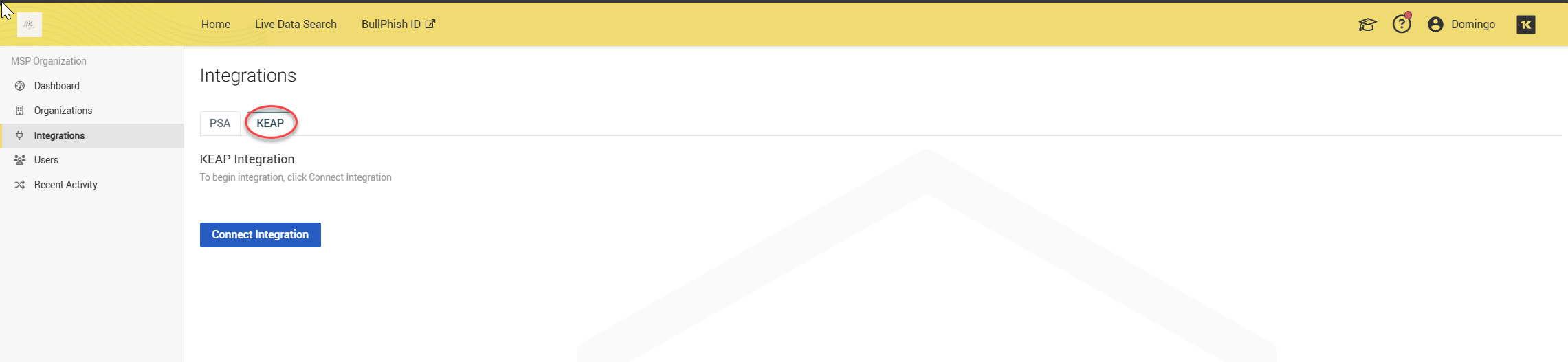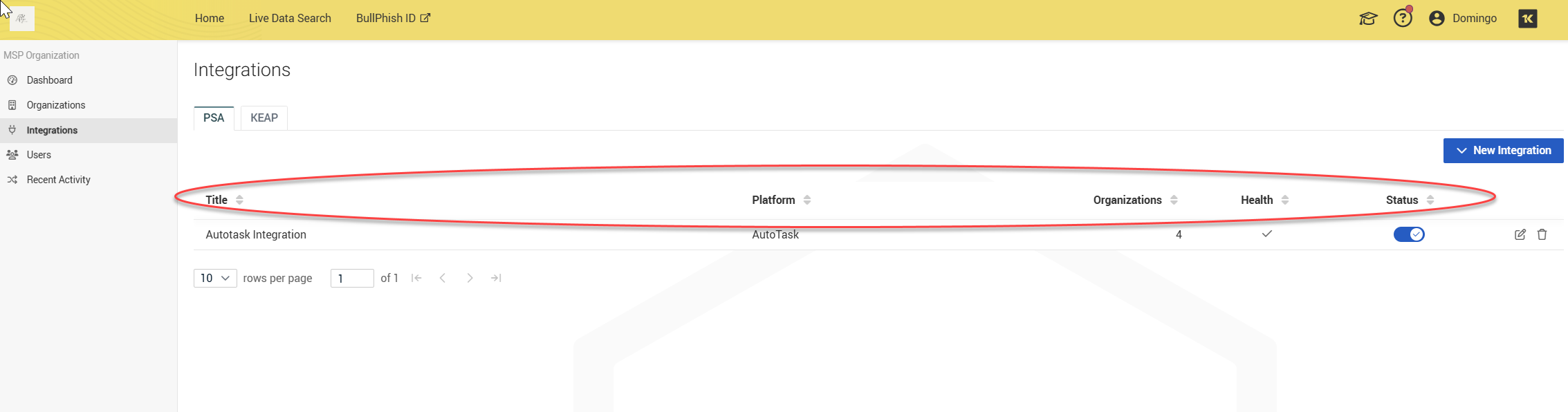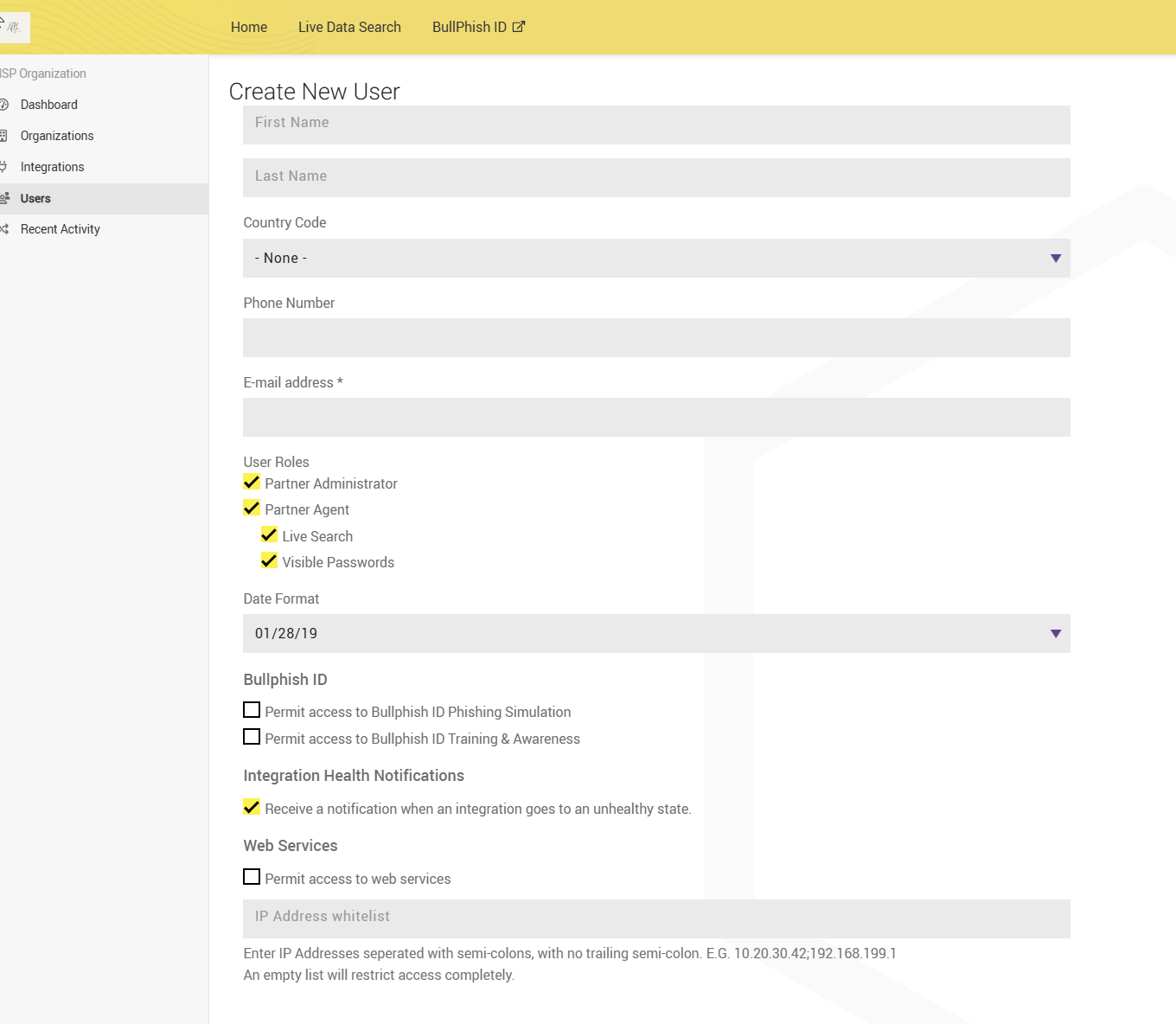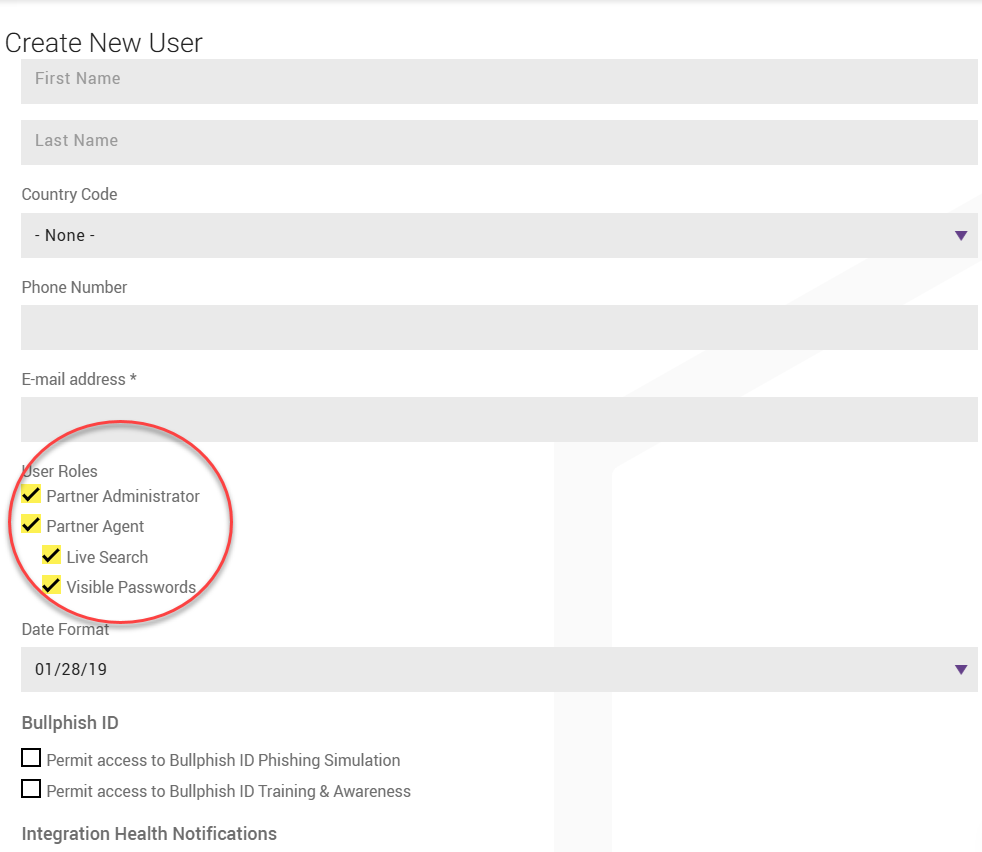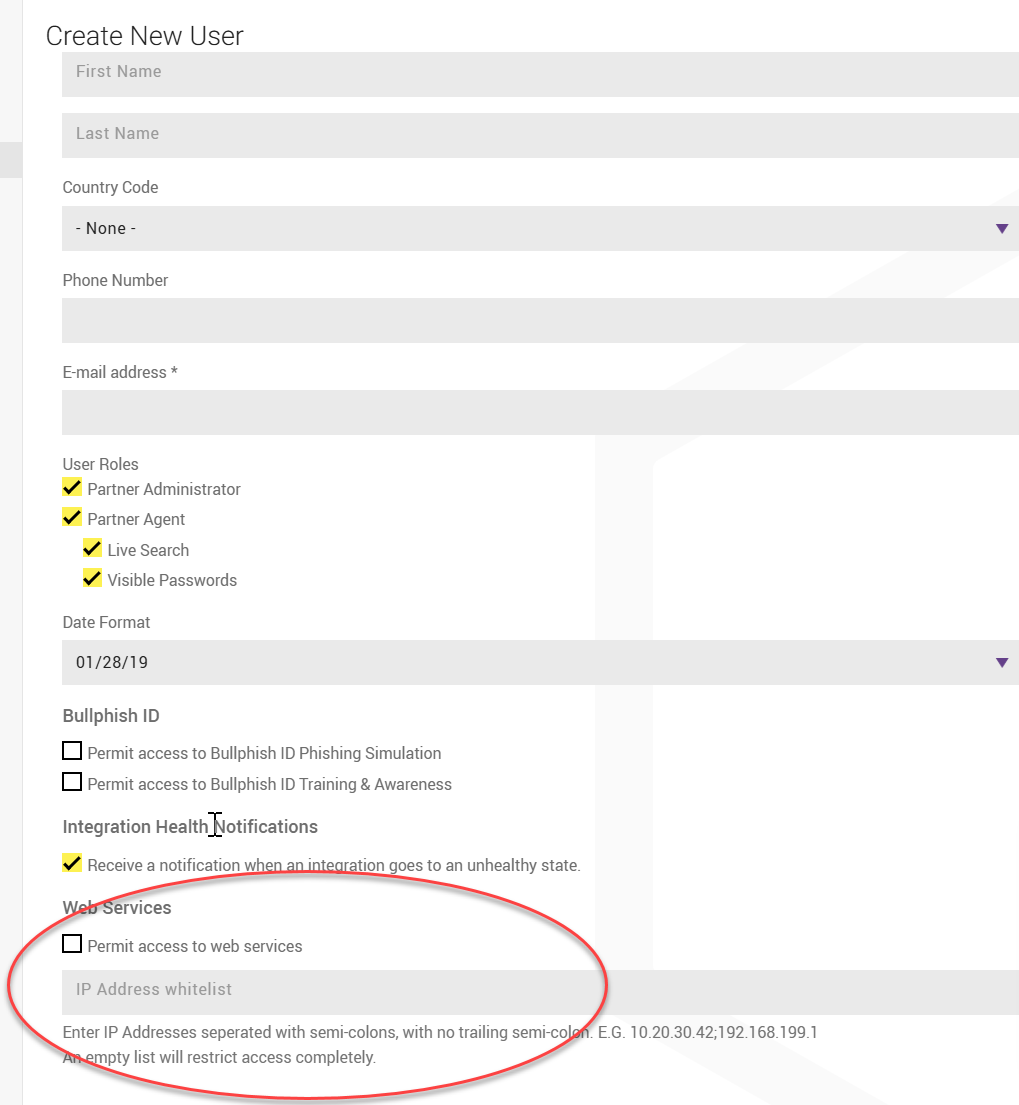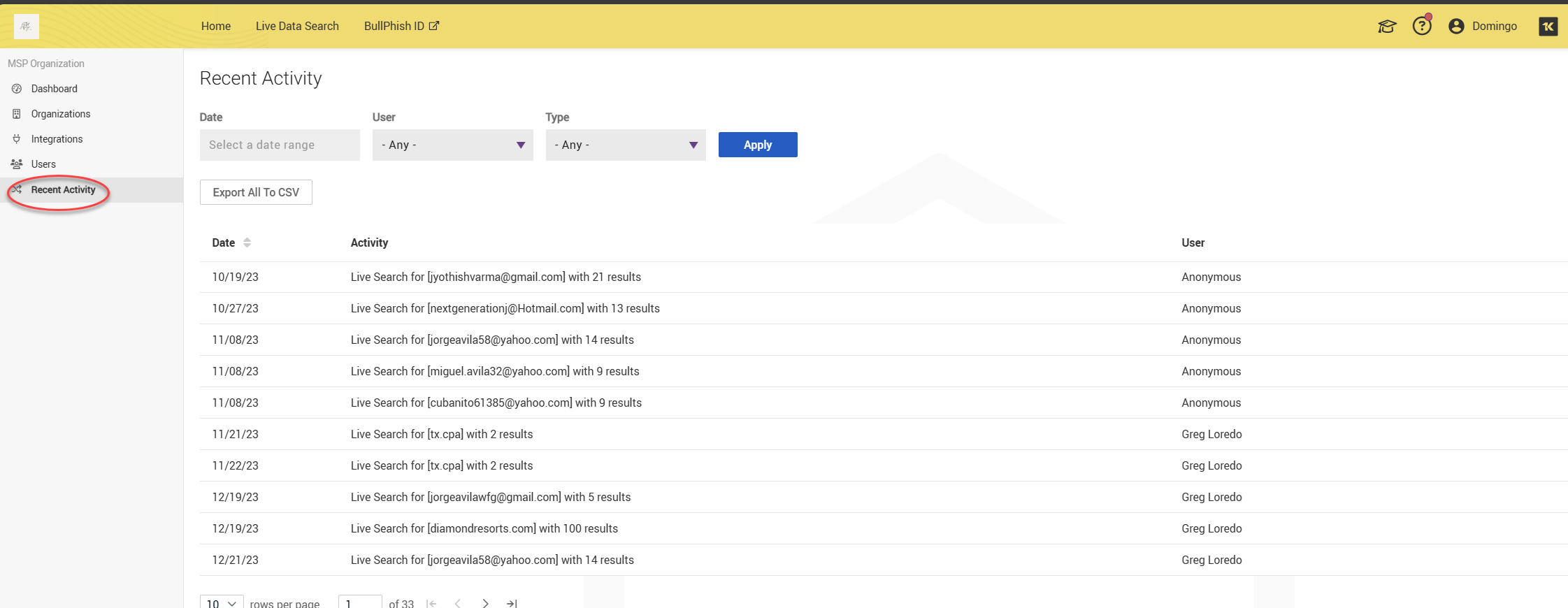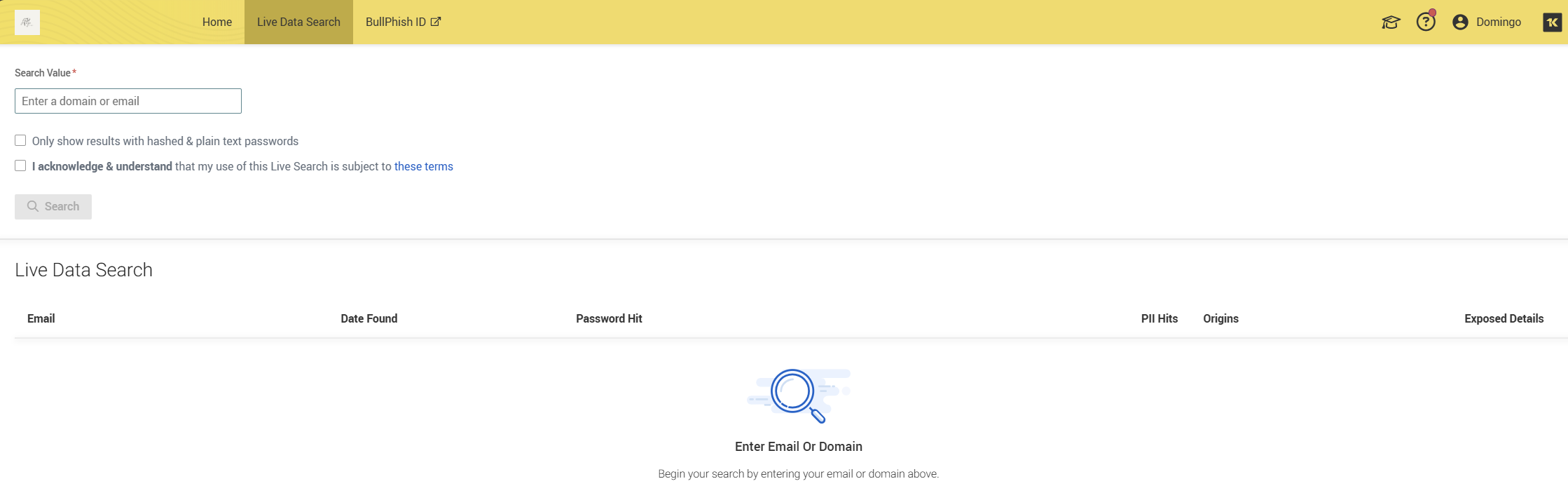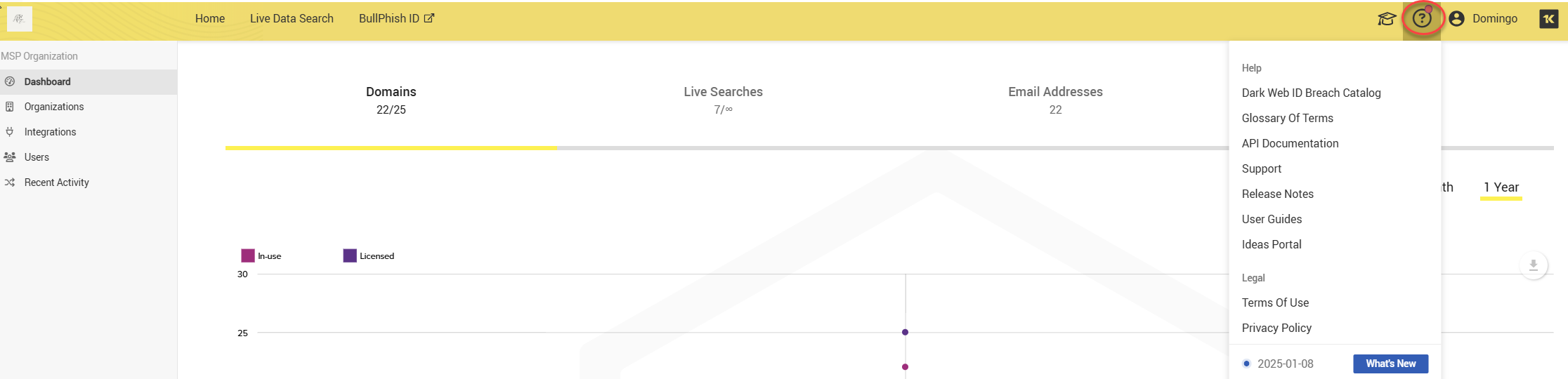Standalone: Getting started with Dark Web ID
Dark Web ID is the leading dark web monitoring program in the industry. Every day, a significant volume of email addresses, passwords, and other sensitive data is illicitly circulated on the dark web, posing a considerable risk to your business. Often, these vulnerabilities go undetected until they escalate into critical issues. Dark Web ID provides 24/7 monitoring of your credentials, alerting you to potential problems and enabling you to take action before cybercriminals do.
This article is intended for customers who have purchased Dark Web ID as a standalone subscription. It outlines the recommended steps to begin the onboarding process. Please follow the steps in the order they are presented. If you are using Dark Web ID as part of a Kaseya 365 subscription, refer to Kaseya 365 User: Getting started with Dark Web ID.
Accessing Dark Web ID for the first time
As a standalone subscriber of Dark Web ID, you will gain access to the service by clicking the link provided in your Welcome to Dark Web ID email. This is where your Dark Web ID journey begins.
Upon clicking the link provided in the email, you will be directed to your first Dark Web ID platform screen. Click Log In to proceed.
You will be then directed to the Dark Web ID password setup modal. Please adhere to the instructions outlined below to set up your password and enable two-factor authentication.
NOTE If you are using both Dark Web ID and BullPhish ID, you can access both modules with a single user login account. Any changes made to your password in either module will automatically update it for both.
Perform the following log in steps:
-
Type a password in the New Password field following the listed requirements. Then, retype your new password in the Confirm Password field and click Save.
2. Upon clicking Save, the self-guided onboarding feature is initiated with a welcome pop-up announcement.
You can choose to complete it immediately or skip it for later. To learn more about this process, refer to Accessing the self-guided onboarding feature.
Onboarding
Now that you've logged in for the first time, it's time to start working in the platform. This section introduces you to the Dark Web ID modules and is designed to get you started in Dark Web ID quickly and efficiently. It includes the initial setup steps for onboarding your organization. The sections should be performed in the order they are presented.
Account details
Once you're logged in, the first thing you want to do is to configure your profile settings. Here, you can customize your personal information to ensure your best experience for Dark Web ID. Click your name (My Account) on the upper right-hand corner of the platform.
Upon clicking your name, you will have the option to access and modify your settings efficiently. You can select from the following:
-
My Settings
-
Organization Settings
-
Notifications
My Settings
The My Settings page allows you to configure your settings for effective use of Dark Web ID. It allows the ability to create your profile, edit and update your email, phone number, change passwords, and reset your multi-factor authentication.
Proceed though the following steps:
1. On the My Settings page, click Get Started to enable two-factor authentication.
2. If you have yet to fill out the Country Code and Phone Number fields, the system will require you to do so before enabling two-factor authentication.
3. Clicking Get Started will take you to a list of steps to enable two-factor authentication (2FA).
4. When you enter the code generated by your chosen app, click Next.
5. A Success message will be displayed along with recovery codes that you can save if you wish to log in without your 2FA Authenticator. Click Save & Done to activate 2FA.
6. The next page will confirm that the 2FA setup has been successfully set up. On this page, you can reset 2FA, view unused recovery codes, and get new ones.
7. You will also receive a confirmation email informing you that your 2FA has been correctly configured.
Organization Settings
To start setting up Dark Web ID for your organization, click Organization Settings. This is the foundation for managing your organization's Dark Web ID setup.
There are three organization settings tabs:
-
MSP Settings: Here, you can create and manage your partner name and logo.
-
IT Glue Integration: Here, you can load your IT Glue organizations into Dark Web ID by supplying the API key from your IT Glue instance.
-
KaseyaOne: This tab allows you to enable your Kaseya Single Sign-on and enable automatic user creation.
Notifications
The Notifications page allows you to select the frequency for which the compromise reports are sent to your organizations.
These changes can be edited either in bulk for all organizations or individually.
Organizations
The Organizations page provides a comprehensive overview of the status of all synced or manually created organizations.
Organizations may be edited, disabled, monitored, or removed through the More menu located on the right side of each organization entry.
To manually add a new organization, click the + New Organization button in the upper-right corner.
Next, enter the organization's name, industry, and employee count. You also have the option to set notification preferences, subscription utilization, reporting preferences, and associated integrations. This functionality allows for easy management of organizations that are not synced through integrations.
Dashboard overview
The Dashboard provides visibility into domains, live searches, email addresses, and IP addresses. You can track the number of domains, live searches conducted, and emails and IPs that were searched for compromises.
NOTE If you are not subscribed to Live Data Search / Personal Email address monitoring these columns will display 0/0 available.
You also have the option to download dashboard data in PDF, JPG, SVG, or PNG format.
Integrations
The Integrations page allows you to integrate your PSA, such as Autotask, BMS, ConnectWise to sync organizations with Dark Web ID.
Alternatively, if you have Keap, you can click the tab and integrate.
The organization table lists the platform, number of organizations, health, and statuses of each organizations.
IT Complete integrations
Depending on the other IT Complete modules active in your stack, you can take advantage of the following integrations to improve security and overall operations:
-
Dark Web Integration with Spanning: Dark Web Credential Monitoring in Google Workspace
-
Dark Web Integration with Spanning: Dark Web Credential Monitoring in Microsoft 365
Users
The Users page allows you to create accounts for individuals who need access to your Dark Web ID instance.
To create a new user, follow these steps:
1. Click Users in the left navigation menu.
2. Click + New User in the upper-right corner.
3. Fill out the required form.
4. Select the appropriate user role for the individual.
5. If the user requires access to the Dark Web ID API, select the checkbox and enter the IP address from which the user will make API calls.
Recent Activity
The Recent Activity page tracks user actions such as creating organizations, performing live searches, and removing domains or organizations. You can filter the results by date, user, or type of activity. Results can be exported in CSV format.
Configure KaseyaOne Unified Login
KaseyaOne is the customer portal and central hub for all Kaseya IT Complete portfolio products. Configuring KaseyaOne Unified Login provides easy access to all of your IT complete modules. It is highly recommended that you configure KaseyaOne Unified Login. To enable this feature, refer to Enabling login with KaseyaOne.
Live Data Search
The Live Data Search tool is a prospecting feature designed for MSPs to generate sales leads by highlighting dark web-related risks to potential clients. On the Live Data Search page, you can search for domains or email addresses to check for compromises. The results are limited to the top 100 of 1,000 discovered issues, and you have the option to export these results as a PDF or CSV if necessary. To access this page, click Live Data Search.
After entering a domain or email address, you can choose to display the results with either hashed passwords or plain text passwords, depending on your needs. You can also acknowledge and understand the use of live search.
For more detailed information on the Live Data Search feature, refer to Using the Live Data Search tool.
The Help menu
The Help Menu provides access to Dark Web ID resources, including Release Notes, User Guides, and Support. You can also suggest a feature you would like implemented in Dark Web ID.