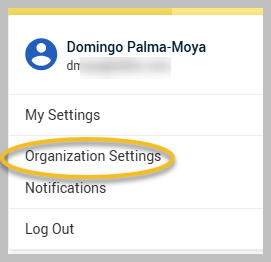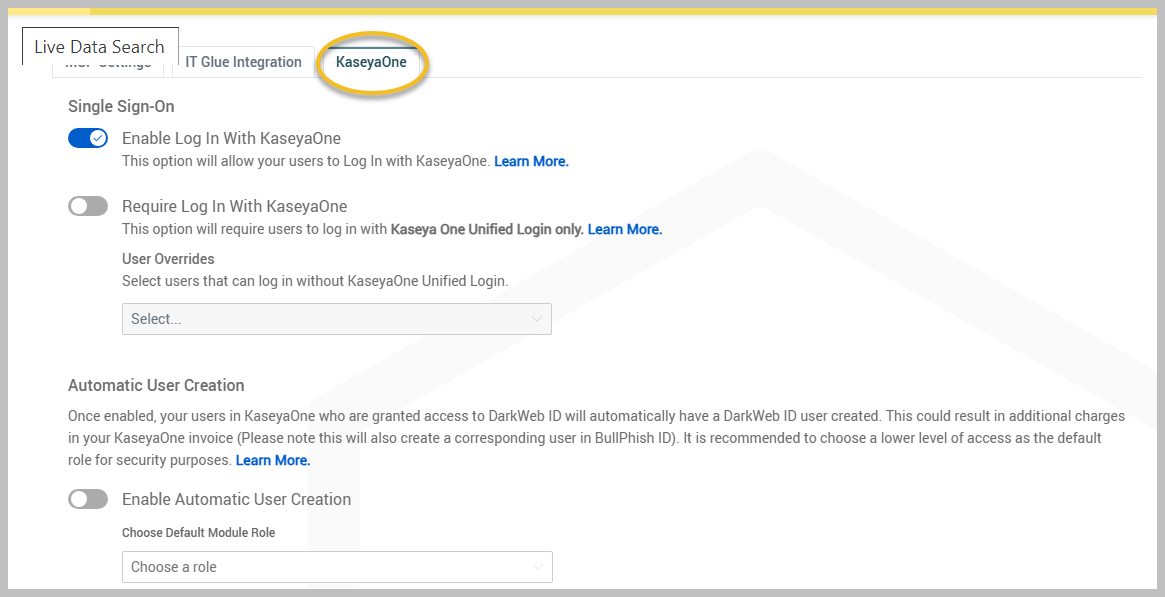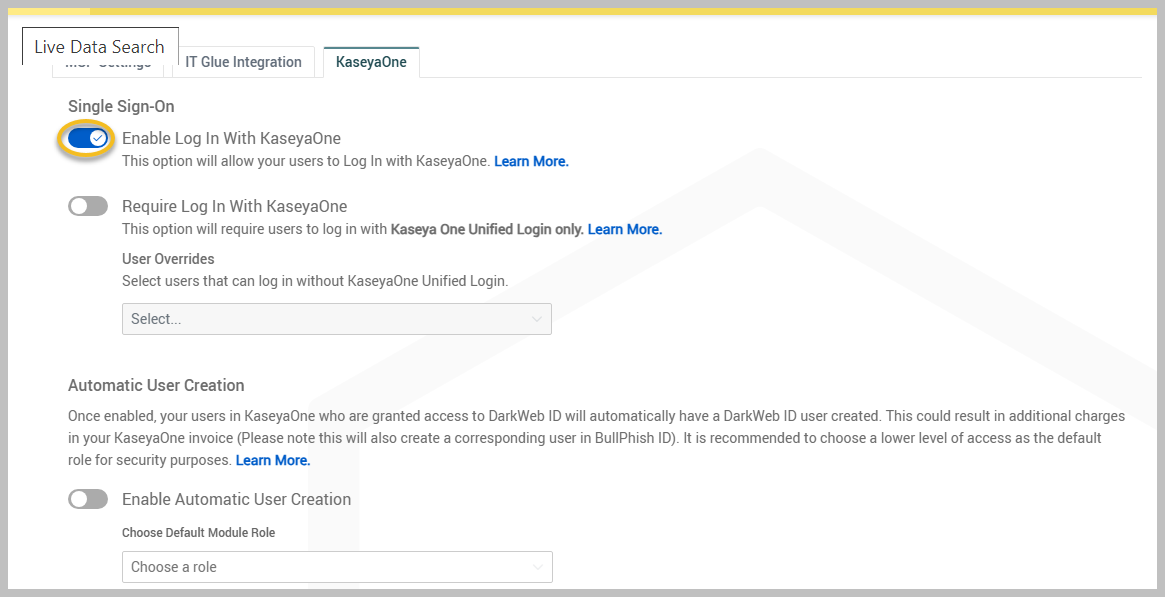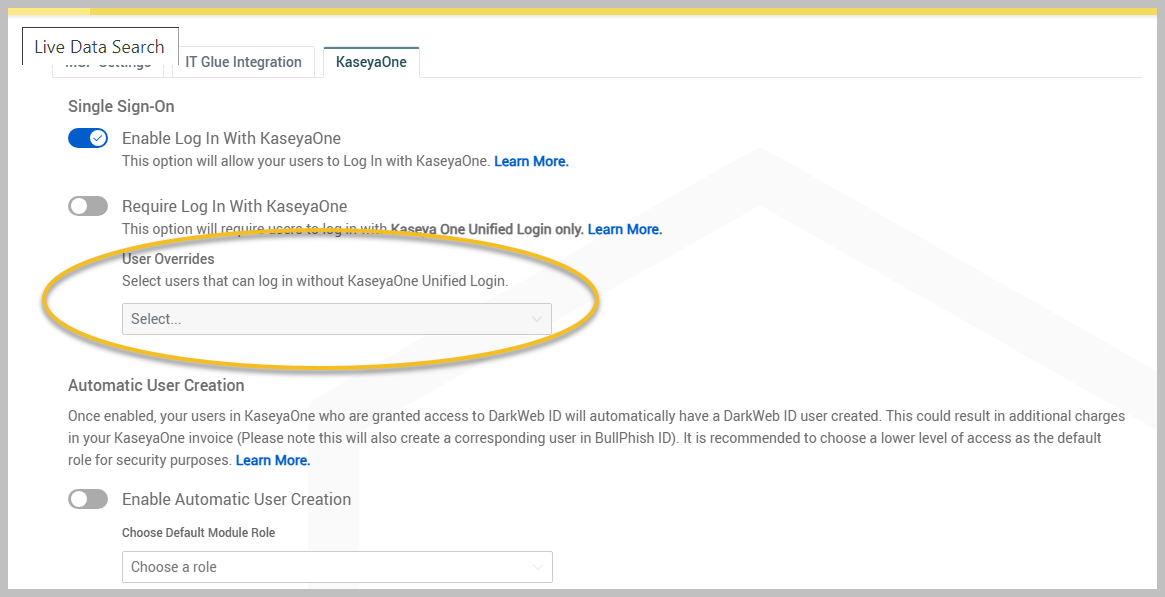Configuring audIT
This guide is designed for users who want to enable integration with audIT.
Integration Overview
This integration will allow you to run a Dark Web ID scan of your prospects or customers domains inside the audIT application. Once you receive your scan results, you can append the results, along with Dark Web ID benefits, directly to the audIT report.
Configure your Dark Web ID integration
To set up your integration, please follow the steps below:
- Click Integrations.
- Click the Dark Web IDConnect button.
- Enter your credentials for Dark Web ID.
- Navigate to your audIT Report by choosing your desired Company and clicking Run Integrations.
- Enter your prospects or customers domain:
- Could you check the Only show results with hashed and plain text passwords (if you'd like)?
- Please take a look at the acknowledgment of the Terms of Services Conditions.
- Click Search.
- Your desired domain Dark Web ID scan results will appear. You can review the results and click on the <- next to the domain to close this sidebar, then X on the next sidebar.
- To append the results to your audIT Report:
- Complete your audIT Report (a report is completed once you complete a Summary Statement for all audIT Items and generate an overall audIT Score).
- Click the Reports menu tab.
- Navigate to the Integrations area to see your report results. You can then choose if you would like to include the Dark Web ID Benefits page.
- Print your audIT Report and review the results.
To use the Dark Web ID user account, you must have the API enabled. If you have a subscription for K365, you will need to add the user to an override in Dark Web ID to allow the integration to connect.
Enabling the API
The instructions for enabling Dark Web ID API Access can be found here.
Adding report user to override
To ensure the audIT integration functions correctly, the user set up for audIT must be added to the KaseyaOne login override in Dark Web ID.
To add a user to the override, please follow these steps:
-
Log in to Dark Web ID via https://secure.darkwebid.com/
-
Click your profile icon in the upper-right corner and navigate to Organization Settings.
-
Select the KaseyaOne tab.
-
If Enable Log In With KaseyaOne is enabled, logging in via KaseyaOne is required.
After completing these steps, the user will be able to access their reports as expected in audIT.